Microsoft confirmed a remote desktop issue that is affecting the company's latest operating system, Windows 11 version 22H2, today. The issue affects devices running the Windows 11 2022 Update, but not devices that run the original release version of the Windows 11 operating system nor earlier versions of Windows.
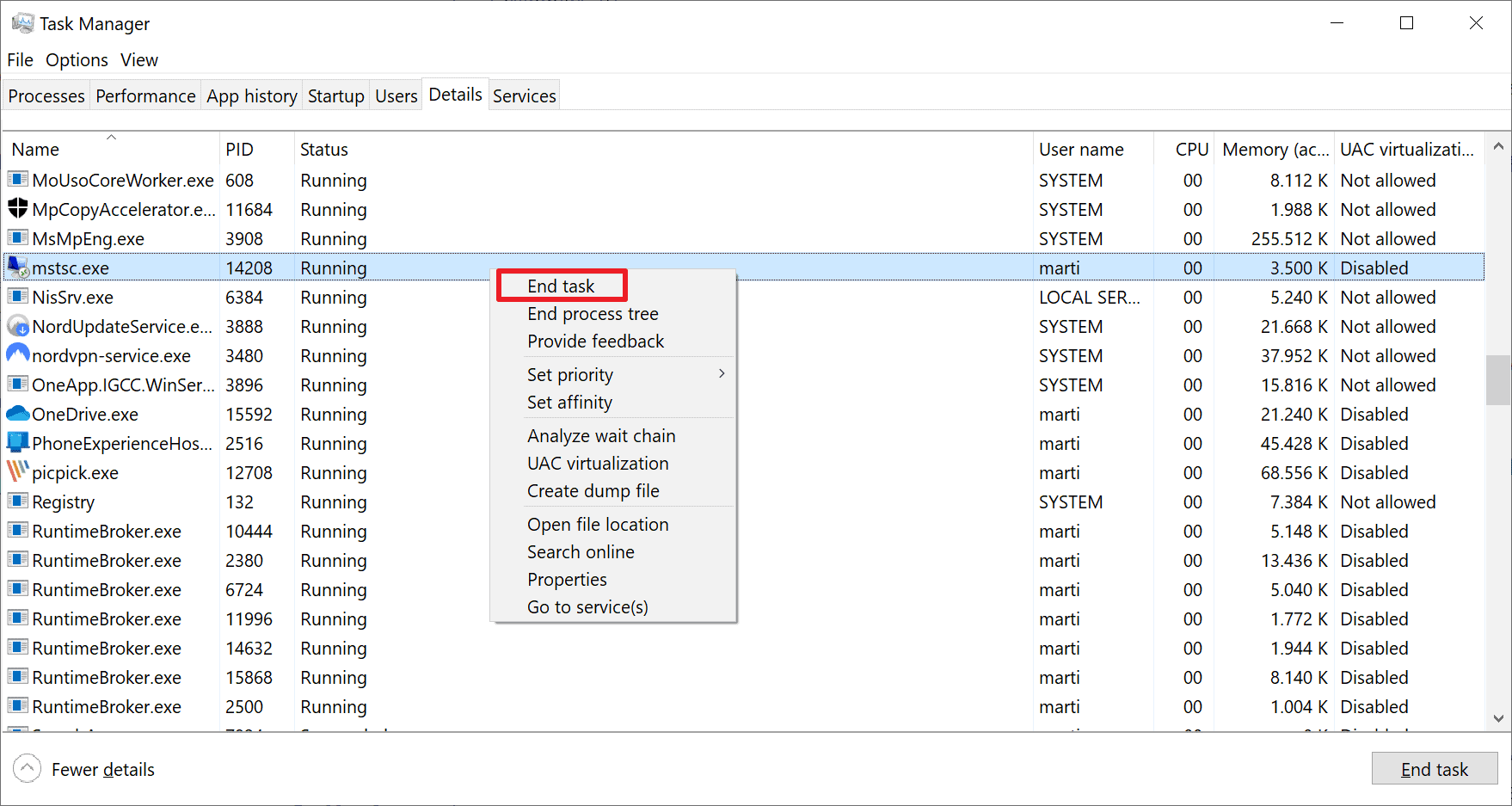
After installing Windows 11, version 22H2 (also called Windows 11 2022 Update), the Windows Remote Desktop application might stop responding when connecting via a Remote Desktop gateway or Remote Desktop Connection Broker, Microsoft says in the known issues report on the Windows Release Health website.
Devices that connect to a Remote Desktop Services collection, using methods such as RemoteApp or Desktop Connections, may be affected by the issue according to Microsoft's bug report.
The Redmond company reveals that the issue won't affect most Home users of Windows, as the affected connection processes are not the default when using the Windows Remote Desktop application.
Windows 11 version 22H2 users may notice the issue during the client's "loading virtual machine" or "configuring remote connection" steps of the connection process. The operating system that the remote computer users appears irrelevant to the issue in question. Microsoft notes that some users may get the error message "Your Remote Desktop Services session has ended", but this is not always the case.
The Remote Desktop application may become unresponsive in the process. Users may use the Windows Task Manager to terminate the process.
- Use the keyboard shortcut Ctrl-Shift-Esc to open the Windows Task Manager on the affected device.
- Switch to the Details tab.
- Locate the process mstsc.exe
- Right-click on the process name and select the End Task option.
Microsoft published a workaround that resolves the issue on devices using a Group Policy. The workaround disables UDP on the client; this may, in some cases, reduce the connection quality so that users may experience poor performance.
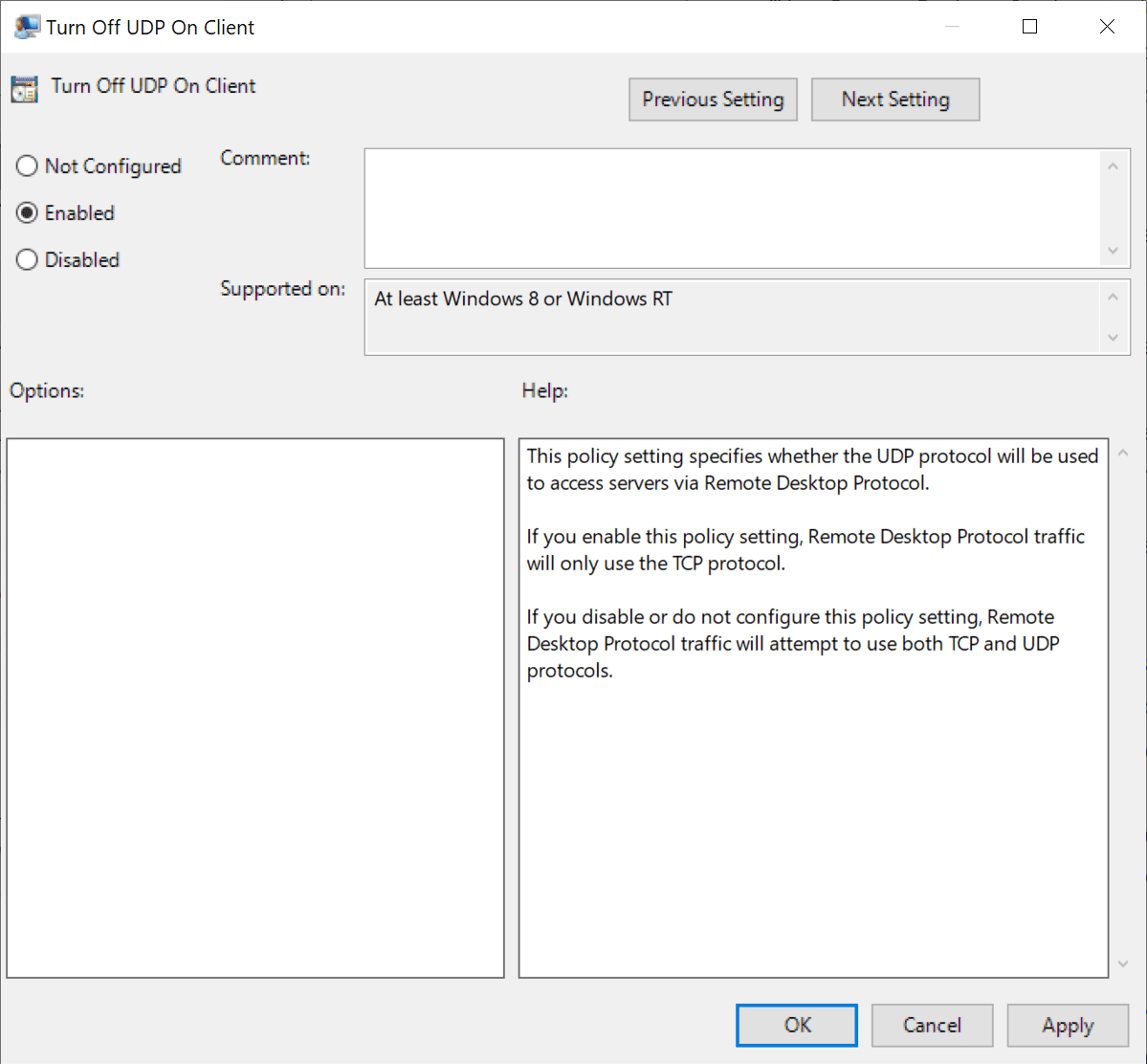
Note: the Group Policy Editor is only available in Professional versions of Windows, not in Windows 11 Home.
- Open the Group Policy Management Console (for managed devices, e.g., Enterprise and organization devices) or the Group Policy Editor on unmanaged devices. The latter can be opened by selecting Start, typing Group Policy and selecting the Edit Group Policy item from the results.
- Navigate to Computer Configuration > Administrative Templates > Windows Components > Remote Desktop Services > Remote Desktop Connection Client.
- Double-click on "Turn Off UDP On Client".
- Set the policy to Enabled in the window that opens.
- Select OK to close the window again.
- Restart the device.
Microsoft is working on a resolution at the time of writing.
Now You: do you use Remote Desktop on Windows?
Thank you for being a Ghacks reader. The post Microsoft confirms Windows 11 Remote Desktop issue appeared first on gHacks Technology News.
0 Commentaires