Microsoft introduced Phone Link for iOS a few weeks ago. The company has made the feature available for all Windows 11 users, here's how you can set it up.
Please note that Bluetooth must be enabled on your iPhone and your computer, the Phone Link app uses it to sync messages between the two devices.
How to use Phone Link with iPhone
1. Install the Link to Windows app on your iPhone.
2. Open the Phone Link app on your PC.
3. Click on the iPhone button on the welcome screen.
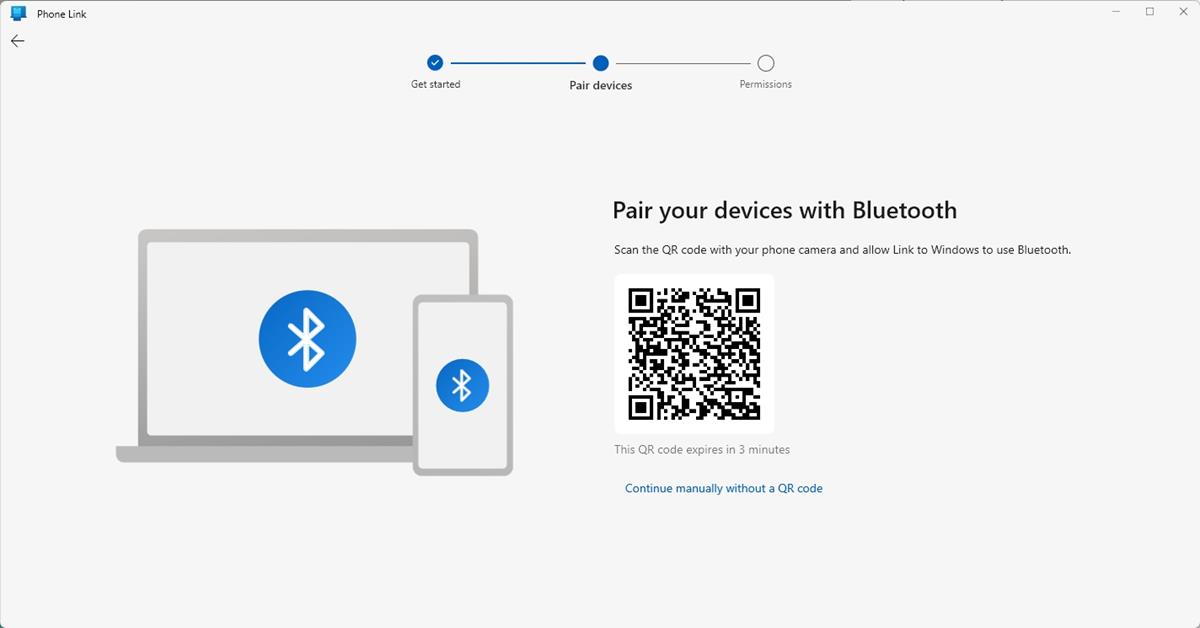
4. The app will display a QR code. Open the Link to Windows app on your iPhone, tap on Scan QR Code, and point the camera to the computer's screen to start the pairing process.
5. The mobile app will request permission to access your Bluetooth network. Allow it.
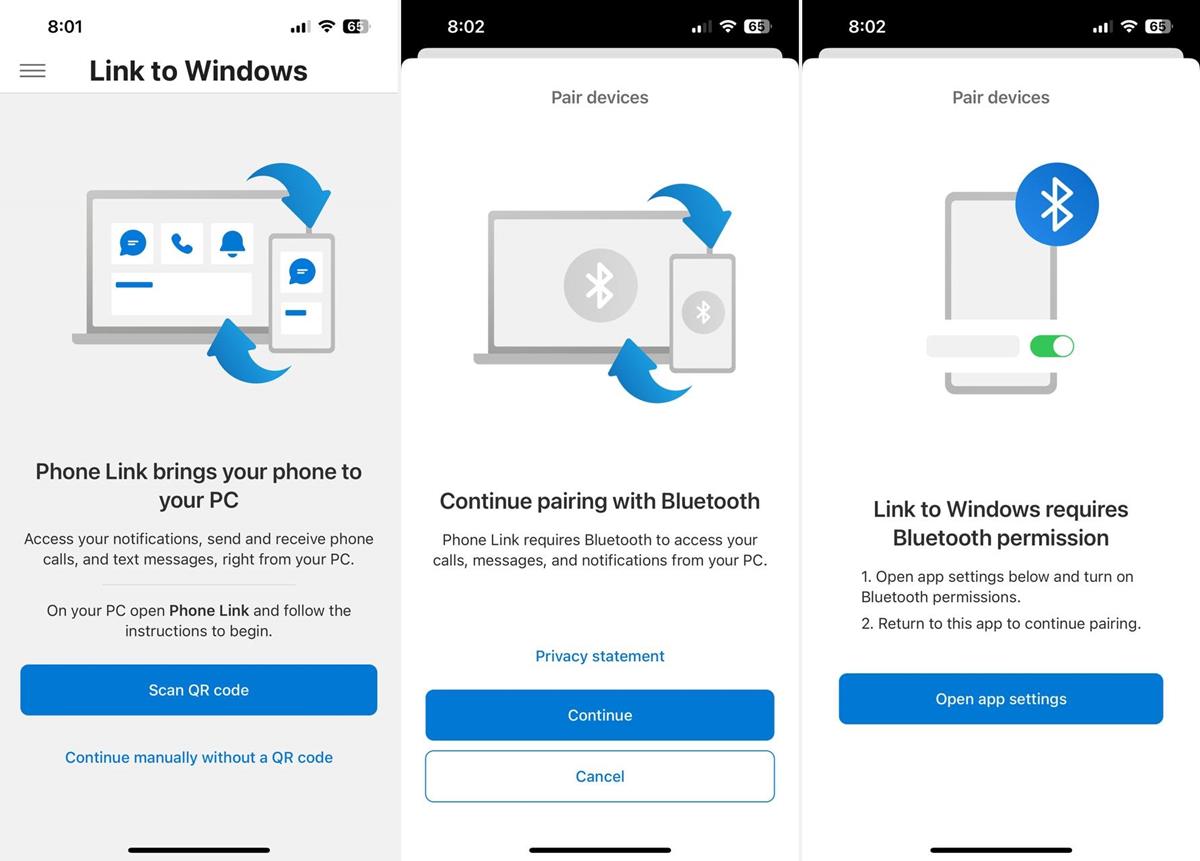
6. The Phone Link app will display a pairing code on the screen, and the same will also appear on your iPhone. Confirm the pairing prompt to connect the devices.
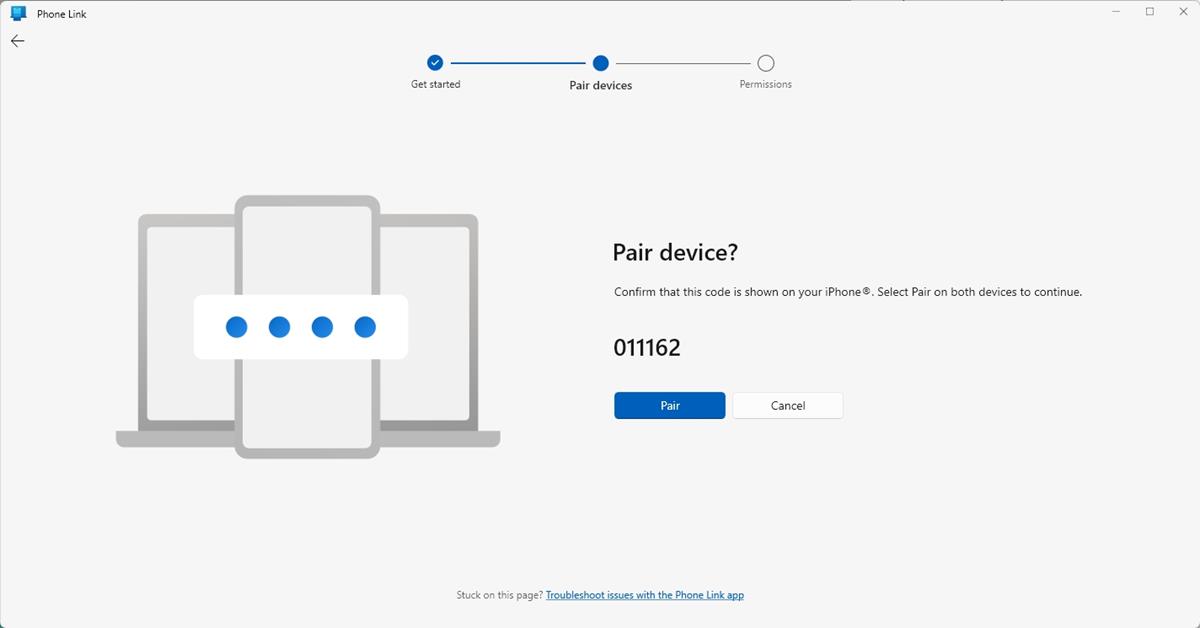
7. Phone Link will ask you to enable the following permissions on your iPhone: Share System Notifications, Show Notifications, and Sync Contacts. To enable the permissions, go to Settings > Bluetooth, and tap on your PC's name. Toggle the switches next to the three options mentioned above.
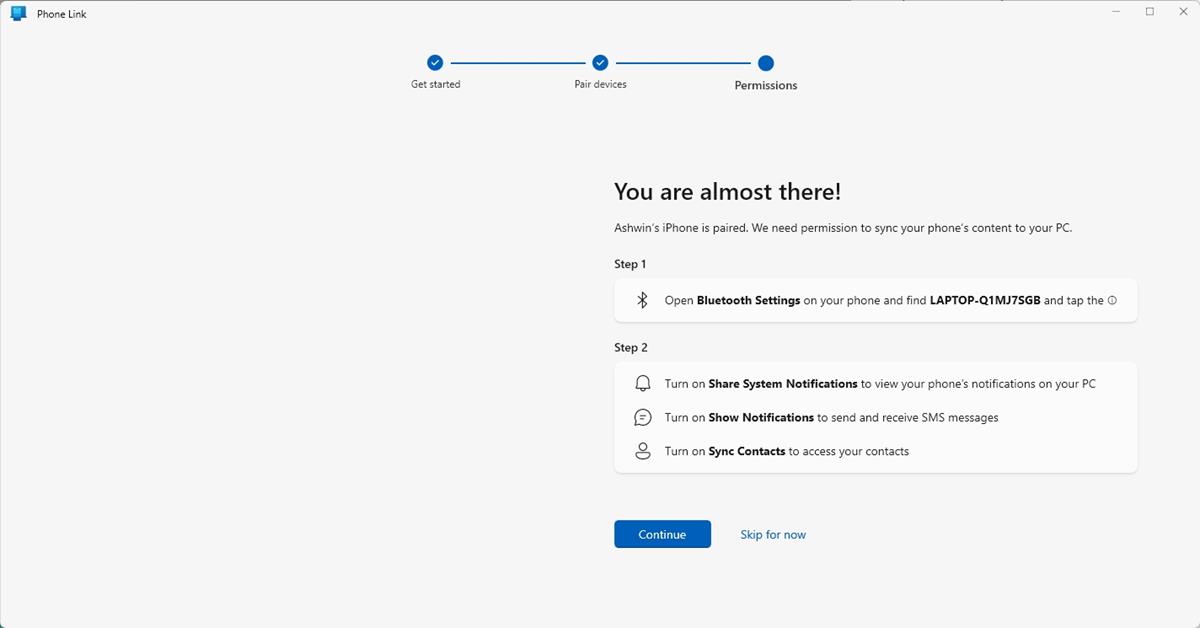
Note: You may choose to skip these if you don't want to use the features, but the app's functionality will be crippled.
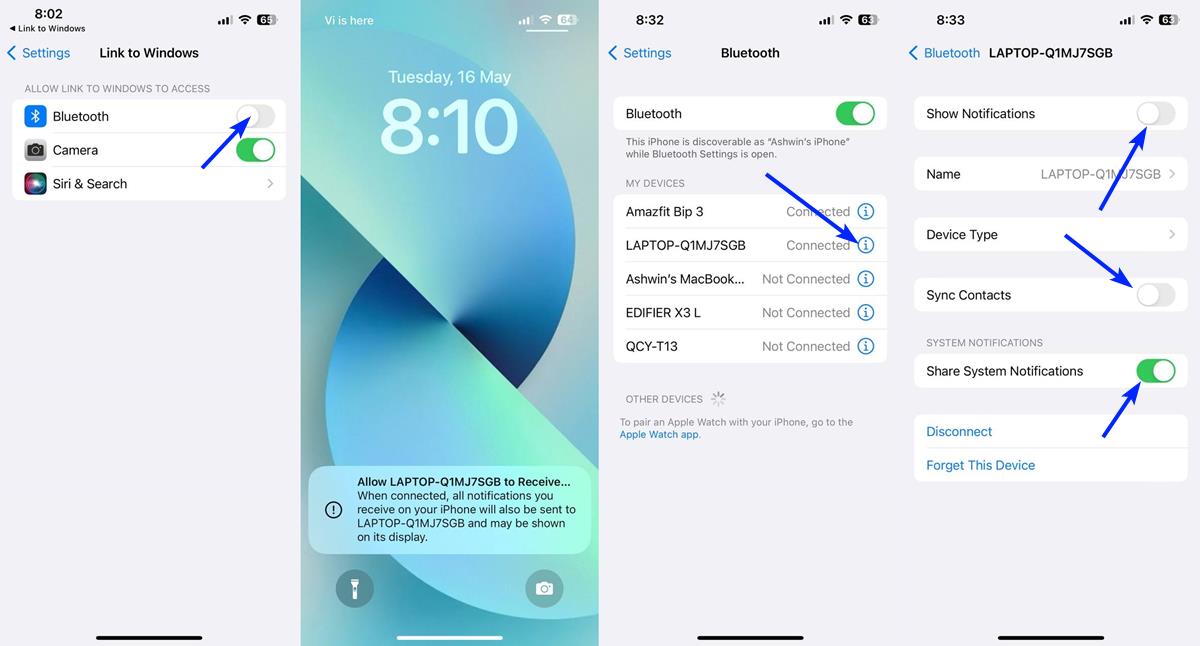
8. Click the Continue button on the Phone Link app. That's it, you have set up Phone Link with your iPhone.
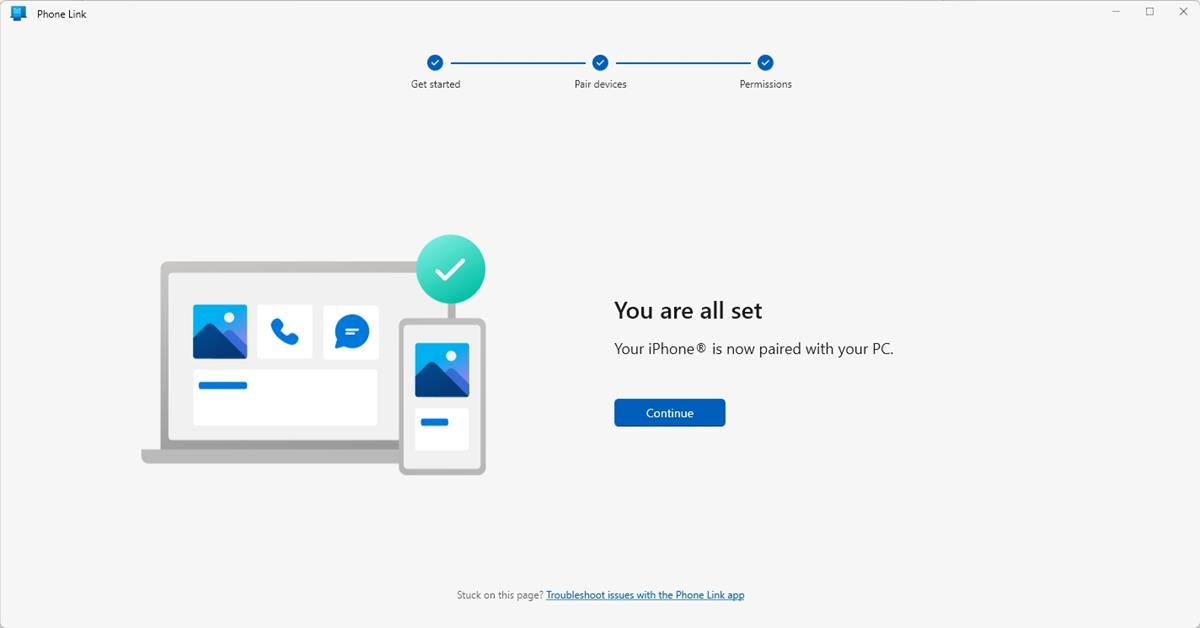
You can now use the app on your PC to view and dismiss notifications or pin them, view your call history, make a call (via the phone), and send/receive text messages.
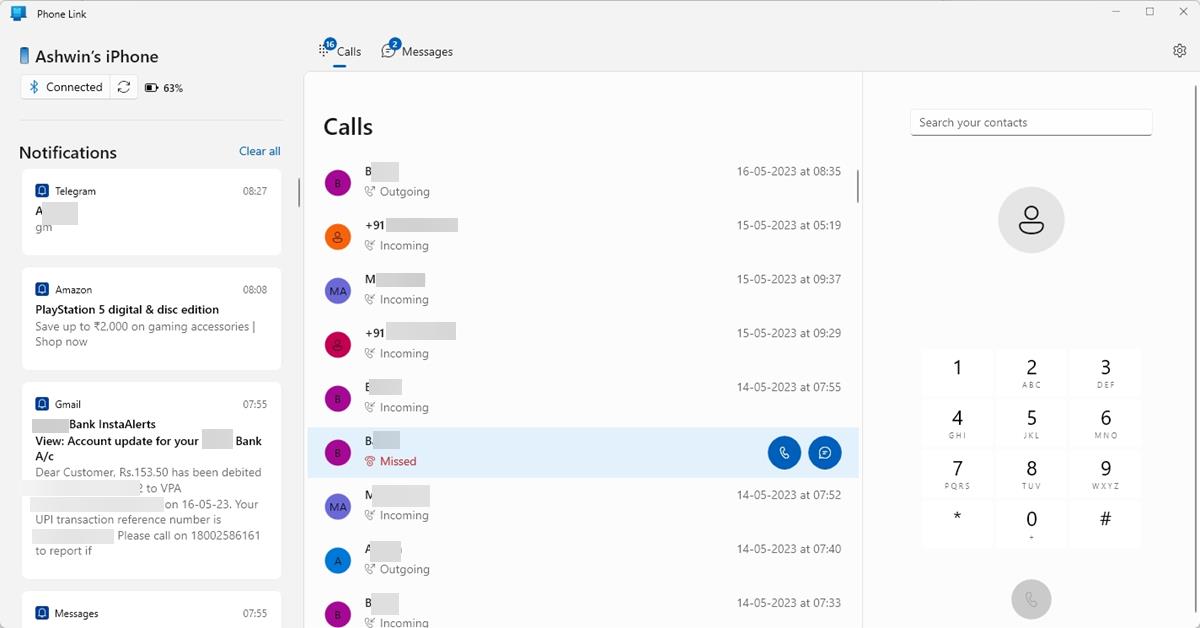
Yes, it does allow sending SMS via iMessage and supports emojis, but you won't be able to use the fancy stuff like stickers, GIFs, etc. The app does not support Group messages, but will display notifications that you receive from groups.
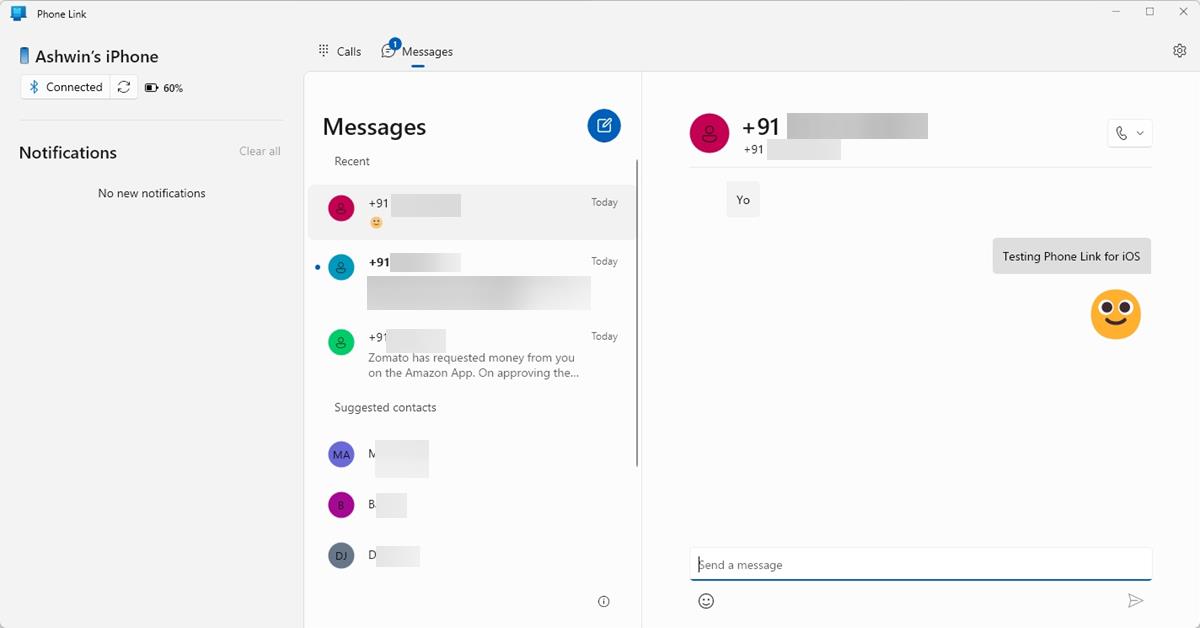
Phone Link for Windows displays the name of your iPhone, the connectivity status, and the battery level, in the top left corner. Head to the app's Settings to toggle the badges for unread messages, and the banner style to be used for notifications.
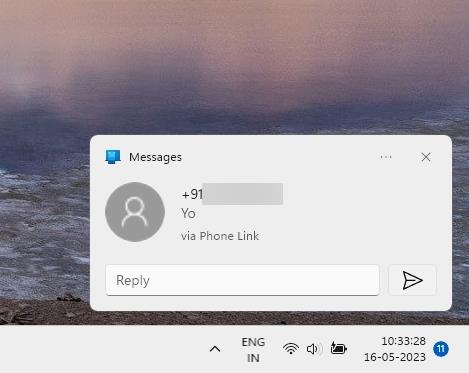
If the iPhone button is greyed out in the Phone Link app, open the Microsoft Store to check for updates. I had the same issue, and no updates were available for me, but the button was clickable after I opened and closed the app a few times. The version that I used was Phone Link 1.23032.186.0.
Phone Link for iOS is very rudimentary, the features that it supports are nowhere close to what it offers for Android devices. That's not Microsoft's fault though, Apple doesn't open up iMessage's APIs to allow third-party apps to sync all content with iPhones.
The main drawback in Phone Link for iOS is lack of support for media files, you may install the iCloud app for Windows or icloud.com if you want to access your photos and videos from your Windows PC. The Windows Photos app allows you to view the media stored in your iCloud library. That said, Phone Link for iOS is a good start, and provides a convenient way to check your notifications, and text your friends without picking up the phone.
Have you tried Phone Link for iOS?
Thank you for being a Ghacks reader. The post How to use Phone Link with iPhone to send messages from your PC appeared first on gHacks Technology News.
0 Commentaires