There is a clear distinction between internal, or fixed, hard drives and removable drives. The most common difference is that removable drives are usually connected to outside ports of the device. Removal devices may be external disk drives, optical disc drives or memory cards and sticks.
There are other differences, including that removal drives tend to get power from the USB port they are connected to or an external source and that they may be disconnected from Windows using ejection.
Internal hard drives may sometimes show up as removable drives in Windows. The issue has plagued Windows users for a long time. A page on Microsoft's support website confirms that Windows 7 to Windows 11 operating systems may experience the issue.
Microsoft notes that it is not Windows that is assigning the wrong classification to internal drives. The BIOS of the device is responsible for classifying connected drives. Microsoft writes: "The inbox driver directly inspects SATA ports and considers devices connected to those ports marked “external” as removable devices." Failure to do so may lead to corruption or data loss, according to Microsoft.
Changing the SATA drive classification from removable to internal
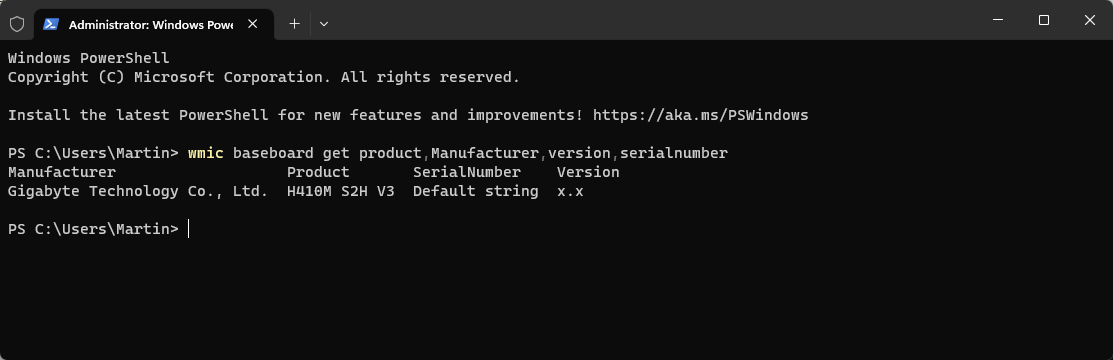
Microsoft recommends to update the computer's BIOS first to see if a newer version addresses the issue. It is necessary to check the website of the manufacturer of the device and/or motherboard to find out if a BIOS update is available.
One of the easier options to find out about the model of the motherboard is to run the following command in Terminal: wmic baseboard get product,Manufacturer,version,serialnumber
It displays the manufacturer and product ID in the response. All that is left to do is visit the website of the manufacturer and search for BIOS updates. A search like "manufacturer model BIOS update" should do the trick in most cases.
Updating may work, but not all the time. If there is no update available or if the update does not address the issue, Windows admins may override the classification in the operating system.
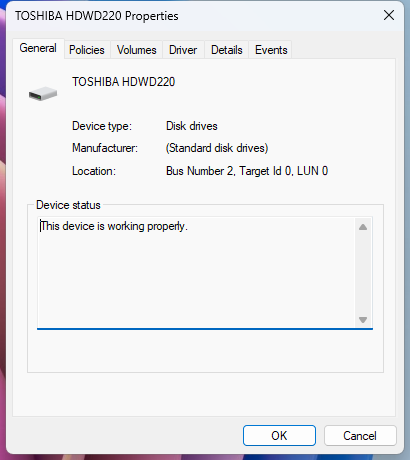
The following steps are required for that:
- Use the Windows-X command do display the administrative menu and select Terminal (admin).
- Confirm that you want to launch the Terminal application with elevated rights.
- Load devmgmt.msc in the window.
- Expand Disk Drives and locate the drive that is listed as external by the BIOS and Windows.
- Right-click on the drive and select properties.
- Write down the bus number displayed under Location in the window that opens.
- Run the following command in Terminal afterwards and replace X in the command with the bus number that you looked up in step 6: eg.exe add “HKLM\SYSTEM\CurrentControlSet\Services\storahci\Parameters\Device” /f /v TreatAsInternalPort /t REG_MULTI_SZ /d X
- Restart the device.
Windows 11 should no longer list the internal drive as external after the reboot. Repeat the process for any other drive that is classified wrongly. (via Neowin)
Thank you for being a Ghacks reader. The post How to fix internal drives showing up as removable on Windows 11 appeared first on gHacks Technology News.
0 Commentaires