Windows 11 users may soon use the built-in Search of the operating system by just hovering over the search field on the taskbar. The change landed in the latest Windows 11 Dev build and is hidden by default in that build.
Earnings from sales of the Windows operating system have not been one of Microsoft's top priorities anymore in recent years. Cloud drives revenue and Microsoft hopes that the AI-infused Bing will contribute significantly to the company's earnings in the coming years.
With search increasing in importance, Microsoft started to integrate it deeper into Windows. The AI-powered Bing is now just a click away, but there is always room for improvement.
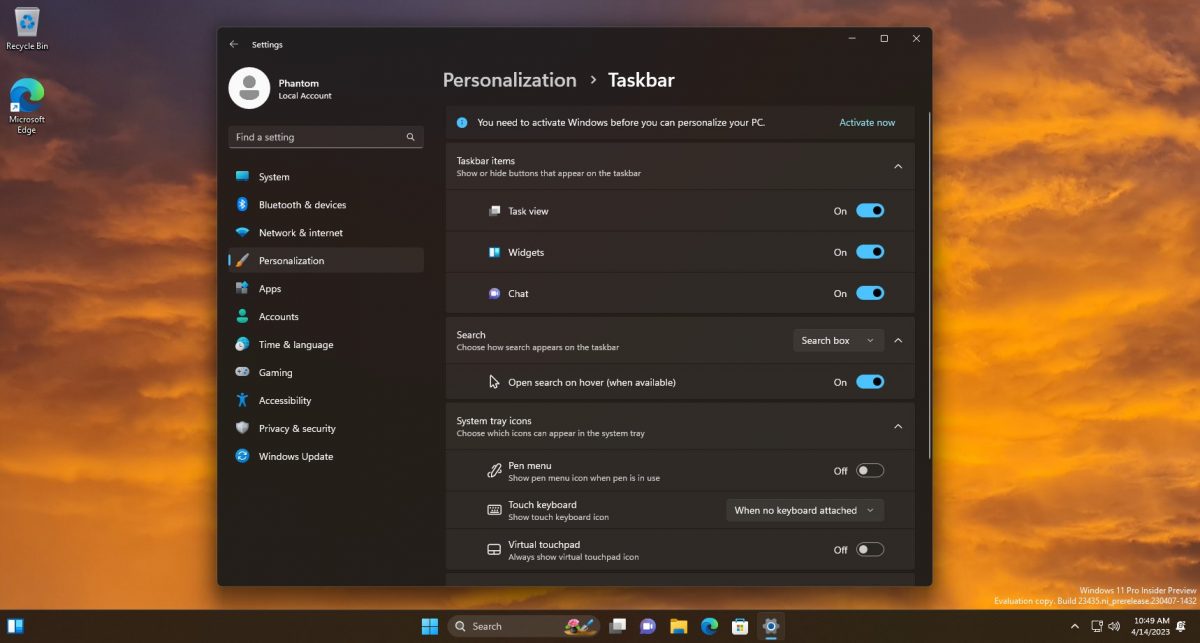
Windows 11 Developer build 23435 includes a hidden setting that defines whether search activates on hover. Spotted by Twitter user PhantomOcean3, it is a new option under Personalization > Taskbar in the Windows 11 Settings.
If enabled, users display the main search interface by hovering the mouse cursor over the search field on the taskbar. The functionality is still in development and it is turned off by default at this time.
It would not be the first time that Microsoft enables a hover action by default on Windows 11. Previously, hovering over the Widgets icon would display the entire interface, and it took Microsoft some time to create a setting to turn off the action.
Windows 11 Developer build users who want to give it a try need to use the ViVeTool to enable certain features.
- Download the latest version of the open source ViVeTool from GitHub.
- Extract the archive on the local system, e.g. in the Downloads folder.
- Open Start, type cmd.exe and select Run as administrator; this launches an elevated command prompt window on the system.
- Navigate to the ViVeTool folder. If you extracted it to C:/Users/yourname/Downloads/ViVeTool, use CD C:/Users/yourname/Downloads/ViVeTool. Tip: you can copy the path in File Explorer and paste it into the Command Prompt window.
- Paste vivetool /enable /id:43572857 into the Command Prompt window and press the Enter-key to execute the command.
- Paste vivetool /enable /id:43572692 into the Command Prompt window and press the Enter-key to execute the command.
- Restart the computer.
The new Setting should now be available. You may launch the Settings app with the keyboard shortcut Windows-I.
The new feature is a work in progress, and there is a chance that it will never land in Stable builds of the Windows 11 operating system.
Closing Words
Hover actions have often the tendency to disrupt work. Most Windows 11 users may not become aware of the new option if Microsoft keeps it turned off by default. If not, and there is a chance of this happening, it could be very disruptive and searches for how to turn off the search field hover on Windows 11 may skyrocket.
Now You: hover or not, which do you prefer? (via Neowin)
Thank you for being a Ghacks reader. The post Windows 11 Search may soon open on hover appeared first on gHacks Technology News.
0 Commentaires