Millions use Apple's Weather app, and many rely on it for daily activities. The weather forecast is an important factor that decides people's daily lives, and unfortunately, some users haven't been able to use Apple's built-in app for some time. There is always a chance that the issue is caused by the end of Apple, but today, we will show you how to fix the "Apple Weather app not working" error; keep reading if you are also facing the "iPhone no weather data" issue!
Apple's built-in Weather app gives real-time weather updates, and you can see the weather in different locations, allowing you to add multiple places so that you can keep track of the weather in different areas. It also sends severe weather alerts, which is very important for those living in places with unexpected and dangerous weather changes.
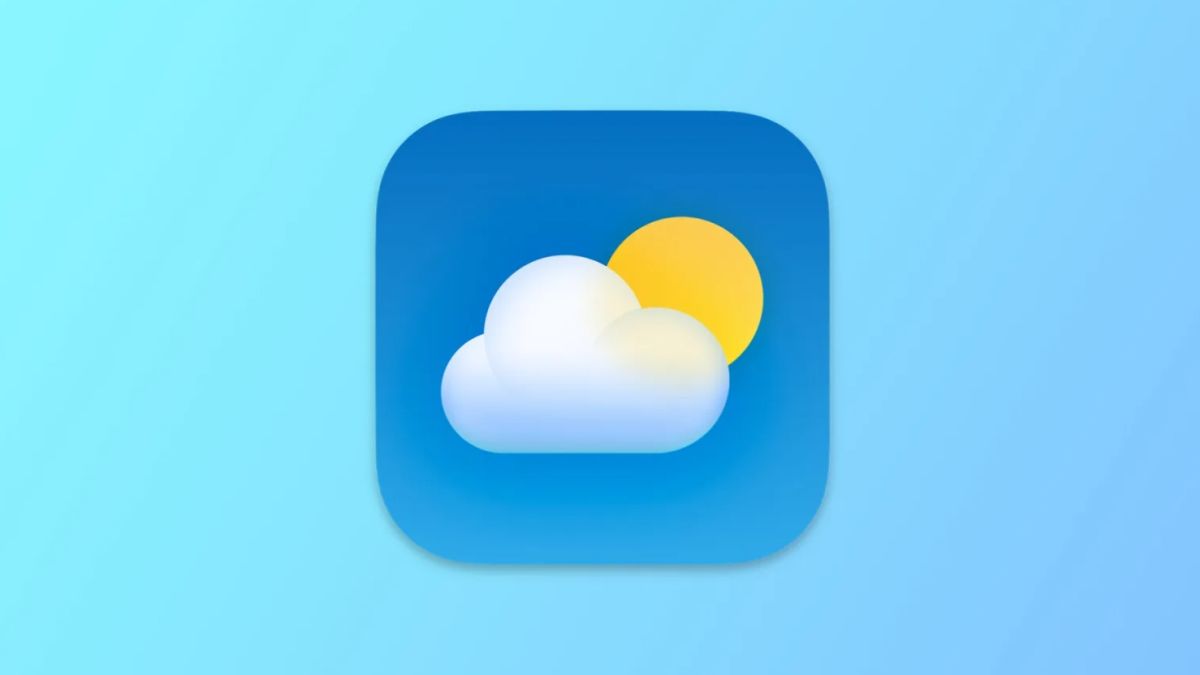
Why is my weather app not working on iPhone?
There are a couple of things to do when the Apple Weather app stops working. First, you must determine the source of the issue. It could be an individual problem caused by the user's device, or Apple's services might also be down. Let's see what to do to fix the Weather app not working error:
Check the official website
Apple has an official page that shows each service's status. You can check the system status page here. If everything is green, which means they work fine, and Apple says there shouldn't be any problem with any apps, the issue is on your end.
Allow location access
There might be an issue regarding location services. The Apple Weather app might be having trouble locating where you are, so allowing location access might help you with the matter if you think.
- Go to Settings.
- Find Weather.
- Tap Location.
- Select Always.
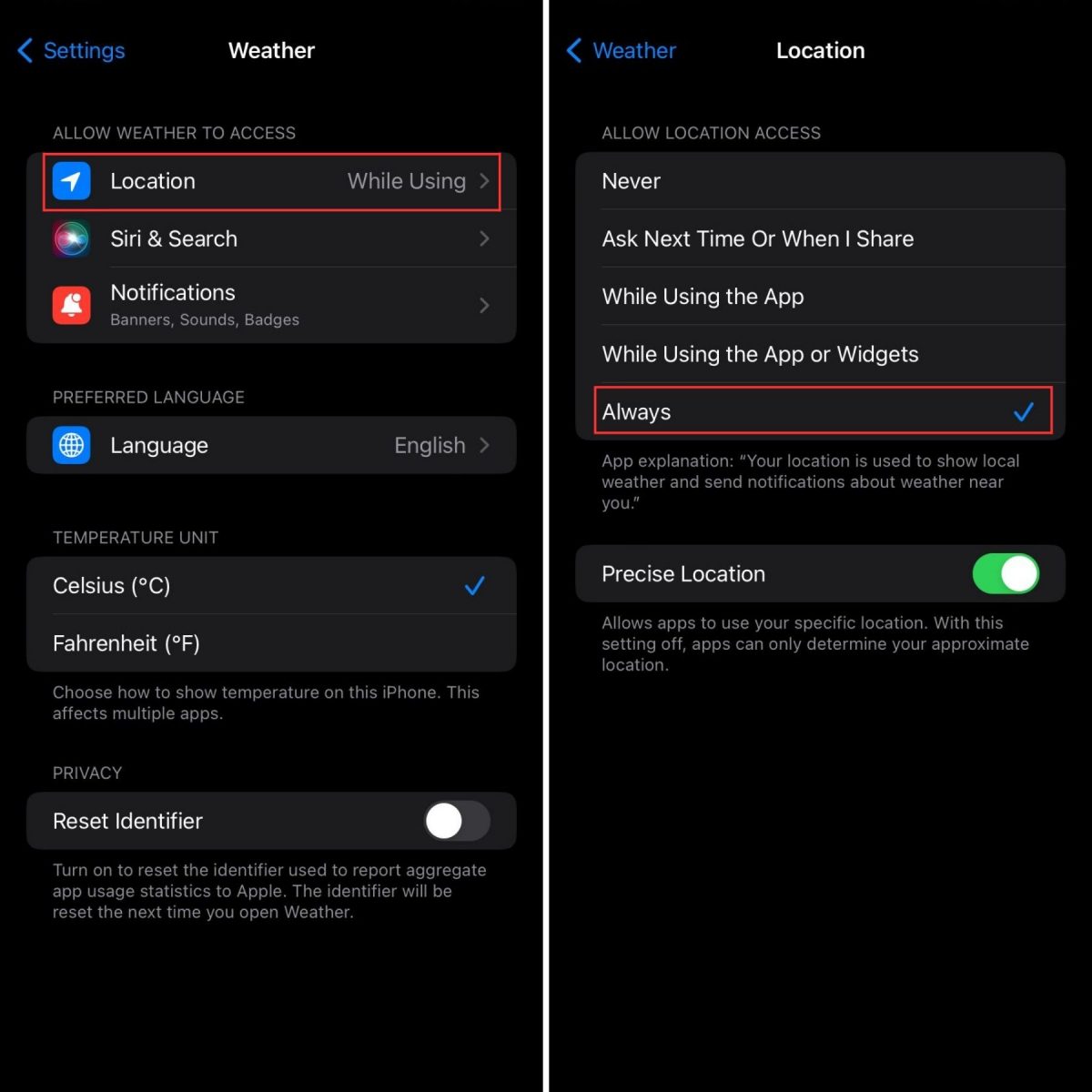
Reinstall the app
Reinstalling an app can fix many issues, including the frustrating iPhone no weather data error, as it refreshes all the files installed on your device. There might be some corrupted files; reinstalling the app will replace them with fresh ones.
- Locate the Weather app on your home screen.
- Tap and hold and select Remove app.
- Go to App Store.
- Type Weather in the search bar.
- Find Apple Weather App.
- Reinstall the app on your phone.
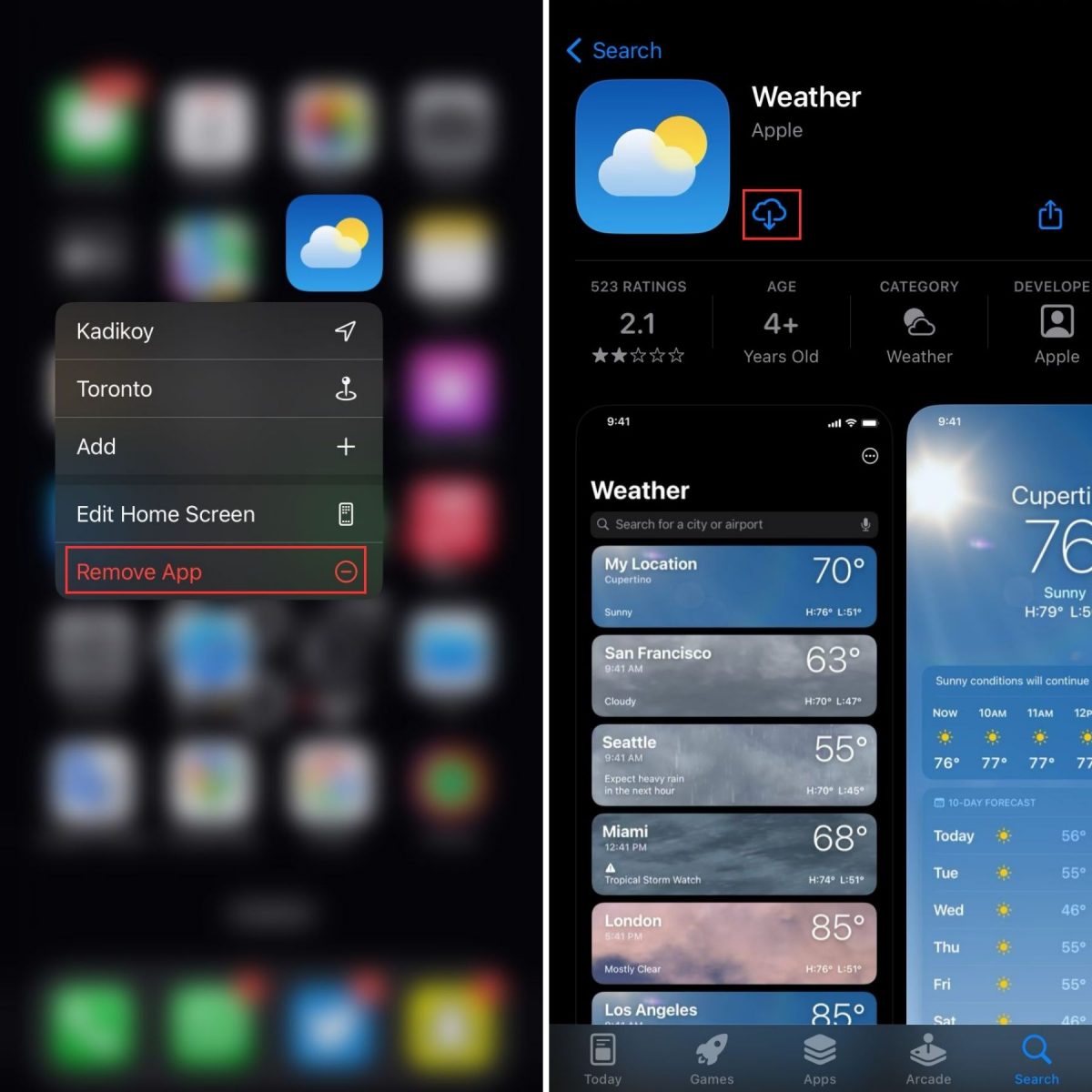
Force restart
A hard reset, also known as a force restart, is a process that forces your iPhone to shut down and restart. It clears out the phone's memory and can fix minor software issues that may be causing your phone to freeze, crash, or behave erratically. Depending on your device's model, there are different ways to force restart.
iPhone 6 and below: Press and hold your phone's Power and Home buttons until you see the Apple logo on the screen. The phone will turn off and on again, don't release the buttons until you see the logo.
iPhone 7/7 Plus: Press and hold your phone's Volume Down and Power buttons until you see the Apple logo. The same restart process will happen again; don't let go of the buttons.
iPhone 8 and above: Press and release Volume Up and Volum Down, respectively, then press and hold the Power button until you see the Apple logo reappear on your screen.
These are the common fixes for the Apple Weather App not working error. If none of these steps worked for you, you might want to contact Apple Support and get further assistance.
Here are more Apple guides for you to check out:
- How to Use ChatGPT on Your Apple Watch
- How to Bypass Activation Lock on Apple Watch
- How to use Apple Pay Later: Set up, apply, and purchase
Thank you for being a Ghacks reader. The post How to fix Apple Weather app not working error? appeared first on gHacks Technology News.
0 Commentaires