With this article, you can learn how to add AirPods to Find My iPhone. If you own a pair of AirPods, you know how convenient and enjoyable they are to use. But you also know how easy it is to misplace them or lose them. Fortunately, there is a way to track your AirPods using Apple's Find My service on your iPhone.
In this blog post, we will show you how to add your AirPods to Find My iPhone and how to locate them if they go missing.
How to add AirPods to Find My iPhone?
To add your AirPods to Find My iPhone, you need to pair them with your iPhone first. If you have already done that, skip to step 4.
- Make sure your AirPods are in their charging case and the case is charged.
- Open the lid of the case and bring it close to your iPhone. You should see a pop-up on your iPhone asking you to connect your AirPods.
- Tap Connect and follow the instructions on the screen. You may need to press and hold the button on the back of the case until the light flashes white.
- With your AirPods connected to your iPhone, open the Settings app and tap your AirPods.
- Scroll down and if the toggle next to Find My network is not turned on, tap it to enable Find My (the toggle will be green and positioned to the right if it is turned on). If your AirPods are second-generation or older, this toggle will not appear.
- Your AirPods are now added to Find My iPhone, and you can see them in the Devices tab of the Find My app.
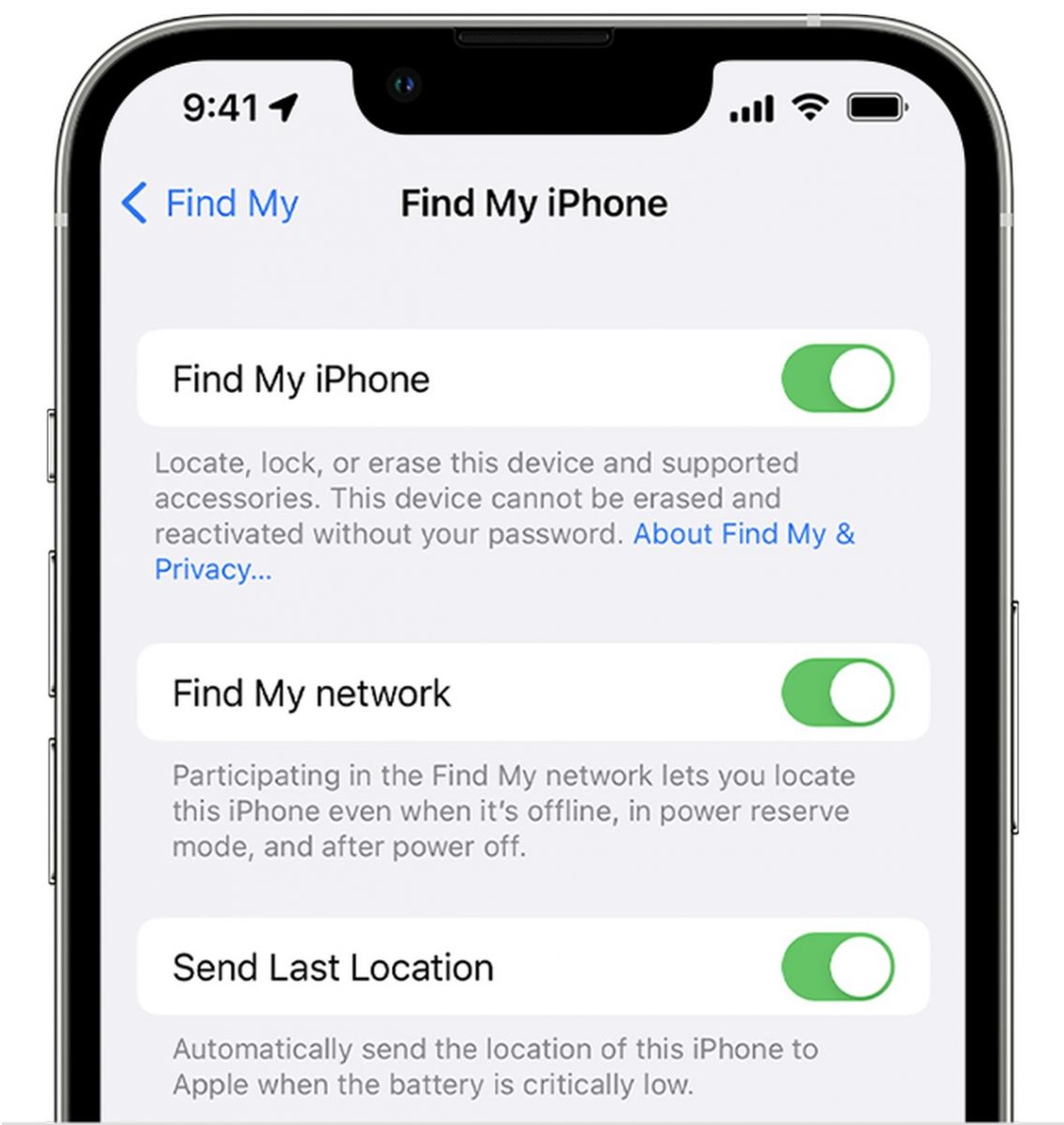
AirPods are great accessories for listening to music, podcasts, or phone calls wirelessly. But they are also easy to lose or misplace due to their small size and lack of wires. That's why it's important to add them to Find My iPhone so that you can track them down if they go missing.
How to locate your AirPods using Find My iPhone?
If you lose your AirPods or can't find them, you can use Find My iPhone to locate them. Here's how:
- Open the Find My app on your iPhone and tap Devices at the bottom.
- Tap your AirPods from the list of devices. You should see their current or last known location on a map.
- If your AirPods are nearby and connected to your iPhone, you can tap Play Sound to make them beep loudly until you find them.
- If your AirPods are not connected, or out of range, you can tap Directions to get driving or walking directions to their last known location.
- If you think someone else has your AirPods or they are stolen, you can tap Mark As Lost to lock them with a passcode and display a message with your contact information on them.
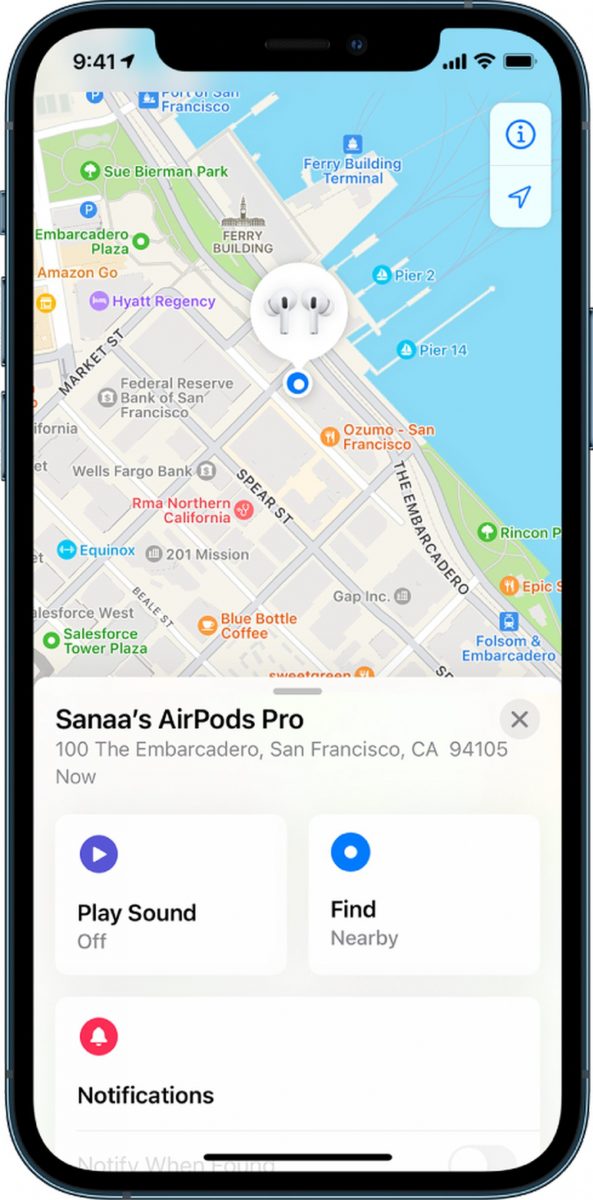
Do you know how to change AirPods' name?
What is Find My iPhone?
Find My iPhone is a feature that allows you to locate your Apple devices using your iCloud account. You can use it to find your iPhone, iPad, Mac, Apple Watch, and AirPods. You can also use it to play a sound on your device, lock it remotely, erase it, or mark it as lost.
To use Find My iPhone, you need to enable it on your device and sign in with your Apple ID. You also need to turn on Location Services on your device so that it can report its location to iCloud.
How to enable Find My iPhone?
To enable Find My iPhone on your device, follow these steps:
1. Open the Settings app on your device and tap your name at the top.
2. Tap Find My and then tap Find My iPhone.
3. Turn on the switch next to Find My iPhone and enter your Apple ID password if prompted.
4. Turn on the switch next to Send Last Location as well. This will send the last known location of your device to iCloud before the battery runs out.
Thank you for being a Ghacks reader. The post How to add AirPods to Find My iPhone? appeared first on gHacks Technology News.
0 Commentaires