Microsoft released a new stable version of Microsoft Edge earlier today, and with it comes an option to hide the Bing Discover icon in the Settings.
The icon allowed Edge users to interact with Bing Chat, Microsoft's AI-powered chat companion.
Microsoft was criticized for integrating the Bing icon in Microsoft Edge. Not because of the integration itself, but how it integrated it.
The icon looked out of place, activated on hover, and there was no option in the browser to remove it from the toolbar. Administrators could hide the Bing icon using a policy, but this required editing of the Registry or using the Group Policy Editor.
Microsoft Edge 111.0.1661.54 changes that. The release notes lists a single change in that regard, which improves control over the sidebar and the Bing Discover icon in the web browser.
Microsoft notes: "With this release, admins now have the ability to disable the Discover app and still keep the Sidebar. In this situation, the Sidebar tower will always be shown. If a user would like to hide their sidebar from always showing, they can do this in their Sidebar settings (edge://settings/sidebar)".
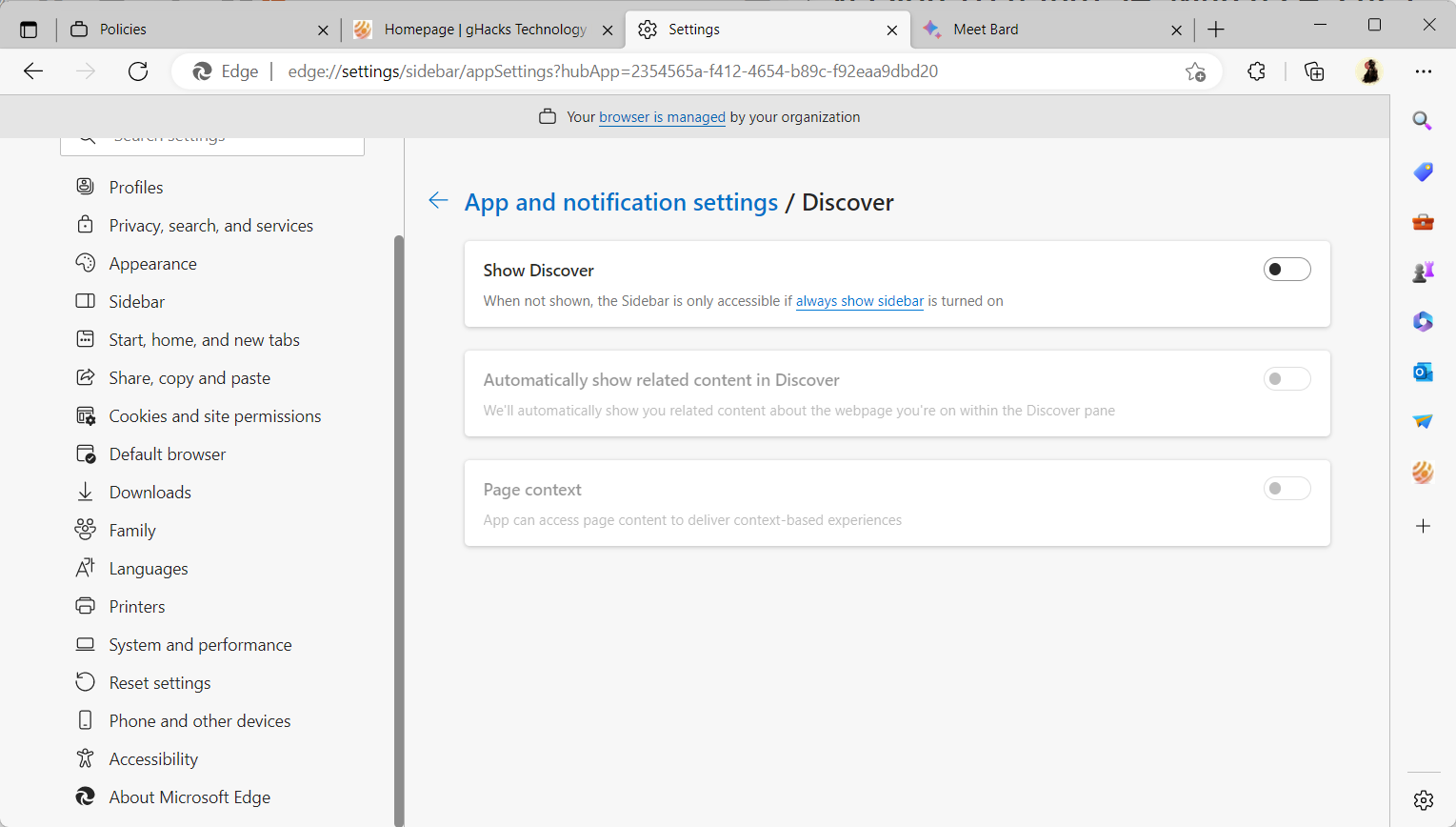
The first sentence refers to the policy, which, when configured previously, would disable the entire sidebar in Microsoft Edge, and not just the Bing Discover icon.
Manage the new Bing Discover setting in Microsoft Edge
- Make sure that the latest version of Microsoft Edge is installed. Load edge://settings/help to display the current version. If it is at least 111.0.1661.54, the new option is supported.
- Load edge://settings/sidebar in the browser's address bar and scroll down to the App specific settings section.
- Locate Discover there and click on the option.
- Toggle the Show Discover button to Off; this removes the Bing icon from the Microsoft Edge toolbar immediately.
Tip: you may hide the entire sidebar, if you do not use it, on the main sidebar preferences page. Just toggle "Always show sidebar" on the page to do so.
Enterprise users have additional options, according to Microsoft's announcement. They get to select "always show" or "auto hide" when an administrator has enabled the sidebar on the user's device.
Microsoft promises that it will release more customizations in future updates.
Security Update
Microsoft Edge 111 addresses security issues as well. It includes the latest Chromium security updates and two Microsoft-Edge specific vulnerabilities. These have a severity rating of moderate and low:
- Microsoft Edge (Chromium-based) Security Feature Bypass Vulnerability -- CVE-2023-28286
- Microsoft Edge (Chromium-based) Elevation of Privilege Vulnerability -- CVE-2023-28261
Closing Words
A different approach would have reduced criticism. If users would have found an option to turn off the Bing icon on its launch day, most probably would not have complained as much about the feature.
Now You: have you used Bing Chat already?
Thank you for being a Ghacks reader. The post Microsoft Edge: new toggle to hide the Bing Discover icon appeared first on gHacks Technology News.
0 Commentaires