The collaborations between Apple and Windows have completely been nothing short of amazing. This kind of reminds me of the time when Blackberry opened up their BBM messaging service to Nokia and Samsung phone users. You could find yourself having a Windows-operated computer and an iPhone. Stay with me as I give the 411 on how you can get your iMessages on Windows 11.
Apple devices are set apart by their unique nature. They have an entire ecosystem of apps dedicated specifically to Apple devices and iMessage is one of these apps. Today we’ll talk about an app that's available for any Windows 11 PC.
Initially, it was created to run on Intel-powered laptops but Windows Central has reported that it can be used on any windows 11 computer. The name of the system is Intel Unison.
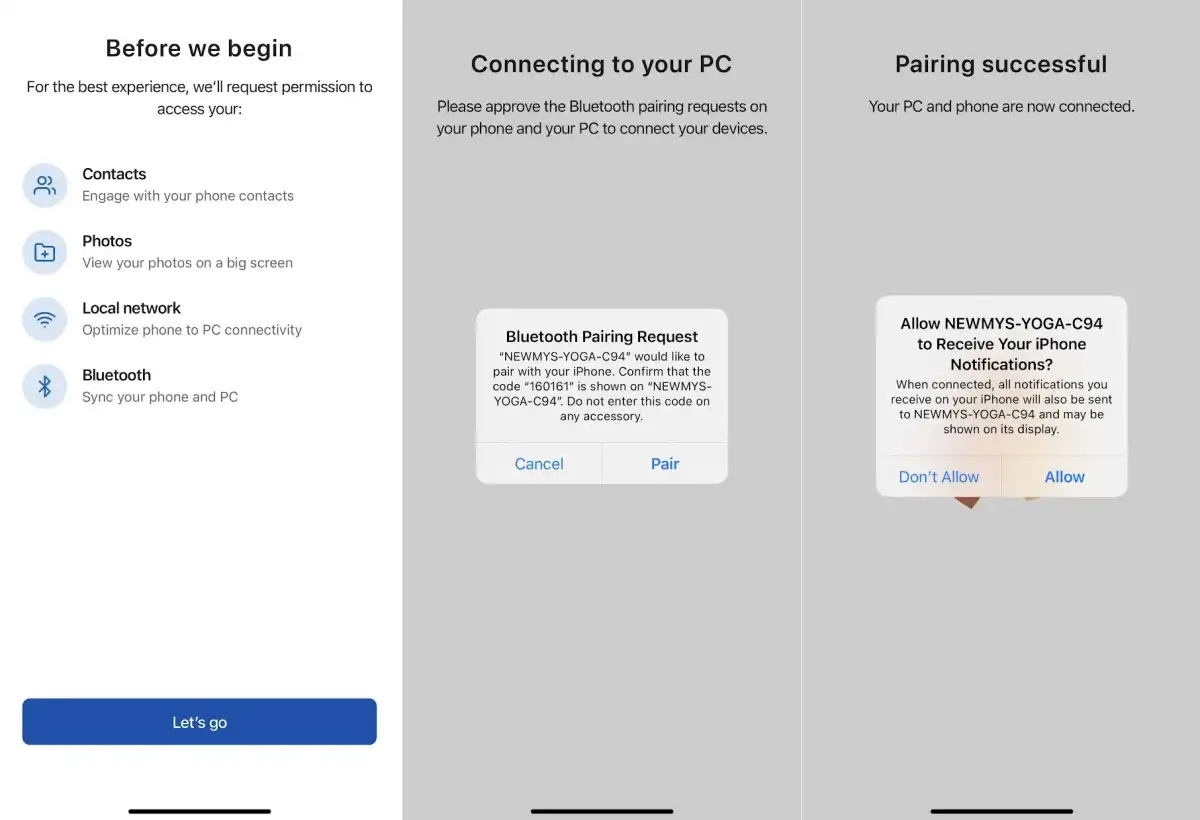
To set it up simply download the Window’s Intel Unison app then get a companion app for iOS. You can also do this with an Android device which will be an alternative to Microsoft's built-in “ Phone Link”. The Intel Unison app will then walk you through a couple of steps that will pair your phone to your PC.
To complete the process the Unison app must be paired to your iPhone and PC with Bluetooth.
Once all this has been done you can then receive and send text messages from iMessage on your PC. Also use the app to view images, send files to your phone and also make calls via desktop as well as see your phone's notifications.
Other Methods to Get iMessage on Windows 11
I also found a couple of unconventional ways to get iMessage on your PC
1. Use Chrome Remote Desktop
This method requires that you have iMessage also installed on your Macbook. Launch the Google Chrome browser on the MacBook and the windows 11 computer. download the Chrome remote desktop extension on both systems.
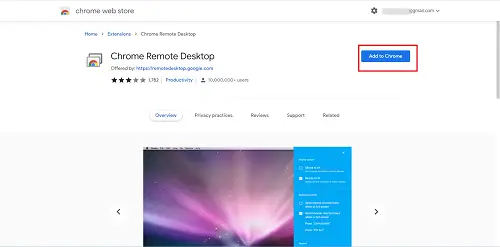
2. Use an iPadian Emulator
You can use an emulator to access software that is meant for a specific operating system and not compatible with that software. The Windows operating system doesn't have an iMessage on Windows 11. Please also note the iPadian emulator isn't free, you’ll have to pay a premium to use it. The emulator then simulates the IOS interface such as that of your iPhone. You’ll also need to install Adobe Air.
3. Do A Number Registration on iMessage
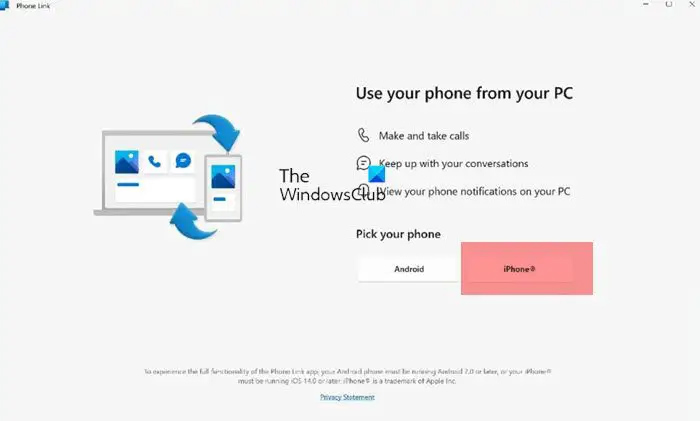
You’ll need a phone link app to access iMessage. The phone link app allows you to use iMessage on your PC. It allows iPhone users to connect their phone to a Windows 11 PC.
The Limitations
The other methods are a bit of a task when compared with the Unison app. The biggest limitation with the Intel-Unison app is that instead of syncing your full messages history it will only show the messages that you receive while the app is open. Although this doesn’t render the app useless as it still keeps you up to date with your latest messages.
Thank you for being a Ghacks reader. The post How to Get Apple iMessages on Windows 11 appeared first on gHacks Technology News.
0 Commentaires