Bitwarden password manager users may back up their password database for safekeeping. This guide provides step-by-step instructions to export Bitwarden passwords to local systems.
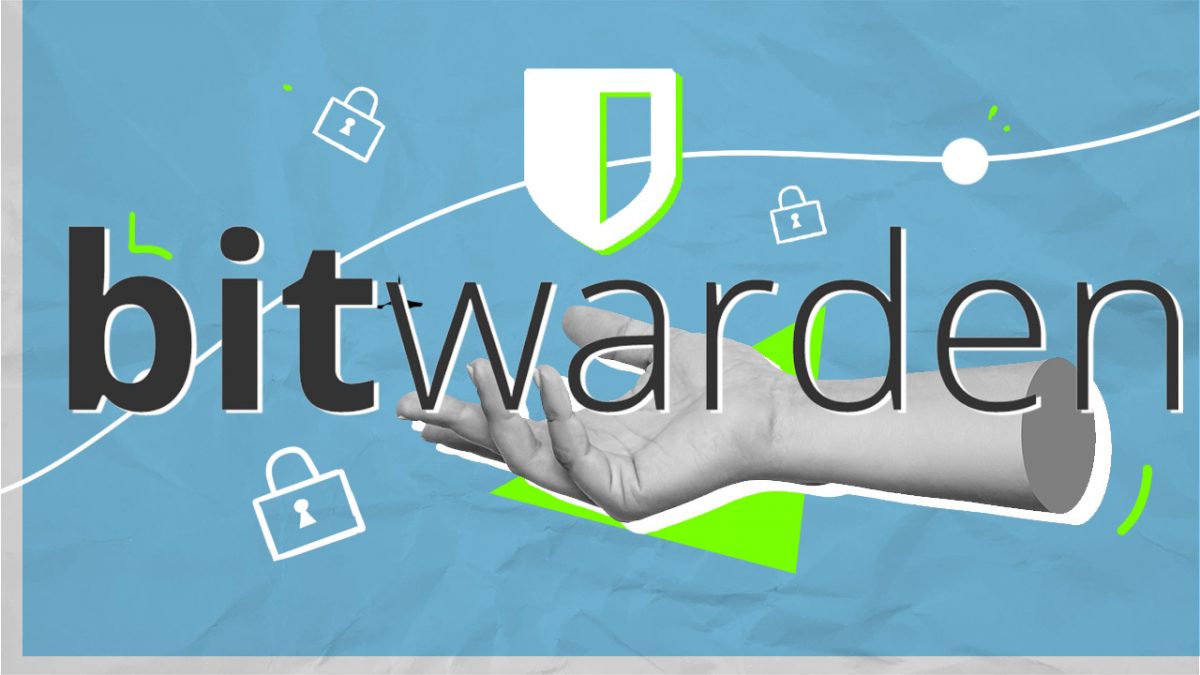
Password managers come in two main flavors: local password managers and cloud-based services. Bitwarden belongs to the second group and one of the main features that cloud-based services have is password syncing. Password databases are stored online, which means that the most up to date version is always available on all devices.
While that may sound a lot like having an online backup, it is not the same thing. Backups should be kept at a different location, so that they may be accessed at any time and place without requiring another service to be available.
Bitwarden exports
Bitwarden supports backups, called exports. Bitwarden, like many other password managers, support importing password databases. It is almost a necessity, as switching from one password manager to another would involve lots of work if a bulk import feature would not be available.
There are only a few main reasons for switching passwords manager: better functionality or security, lack of support or development, security issues, or pricing changes.
Bitwarden published the results of the 2022 security audit recently. The company announced Bitwarden Unified in late 2022, which is designed to improve self-hosting of the password manager.
Bitwarden users, free and paid, may export their password databases to several different formats. Some of these are not encrypted, which makes these exported files high value targets. A good precaution is to place the files inside encrypted containers, on encrypted hard drives, or encrypt the files manually.
Exports are provided in the web version and in Bitwarden apps. This guide focuses on the web and the Windows version.
Note: Bitwarden supports several export formats. The company recommends the json file format, as it includes cards and identity information, which the csv file format does not support. Worth noting is that the export does not include file attachments, trash items, the password history, or Sends.
Bitwarden Web Password exports

Exports are done with just a few clicks.
- Open the official Bitwarden website.
- Select Log In and sign-in using the username and master password; this opens the vault.
- Select Tools from the menu at the top.
- On the Tools page, switch to Export vault.
- Select one of the available file formats -- json, csv or json (encrypted) -- and hit the confirm format button afterwards.
- Type the master password to confirm the export of the vault and select the "export vault" button to save the password database to the local system.
The filename has the following structure: bitwarden_export_20230303101146. The large number at the end is the date and time of the export.
Bitwarden Windows App

Bitwarden's applications support vault exports as well. The functionality is nearly identical to the web-based exporting feature, but it is accessed slightly differently.
The supported formats are identical. Here is how to backup passwords in Bitwarden for Windows:
- Launch the Windows application on the device.
- Sign-in, if you are not logged in already.
- Select File > Export Vault.
- Select one of the three supported file formats.
- Type the master password for verification.
- Activate the download button.
The vault data is backed up to the local system once a location for it has been selected by the user.
The exported passwords may be imported again at any time. Imports are only available on the Bitwarden website and not via the company's applications. Other password manages may also import Bitwarden backups.
Closing Words
Password vault exports are a security precaution. They need to be stored in a secure location, for example on an encrypted hard drive or as an encrypted archive.
Now You: do you back up your password databases?
Thank you for being a Ghacks reader. The post How to backup your Bitwarden password database appeared first on gHacks Technology News.
0 Commentaires