Sign in with Google is a relatively new wave of popups that Google customers may see on third-party sites that they are not signed-in on. The sites are able to check that a Google account exists and give visitors the option to sign-in using the Google account.
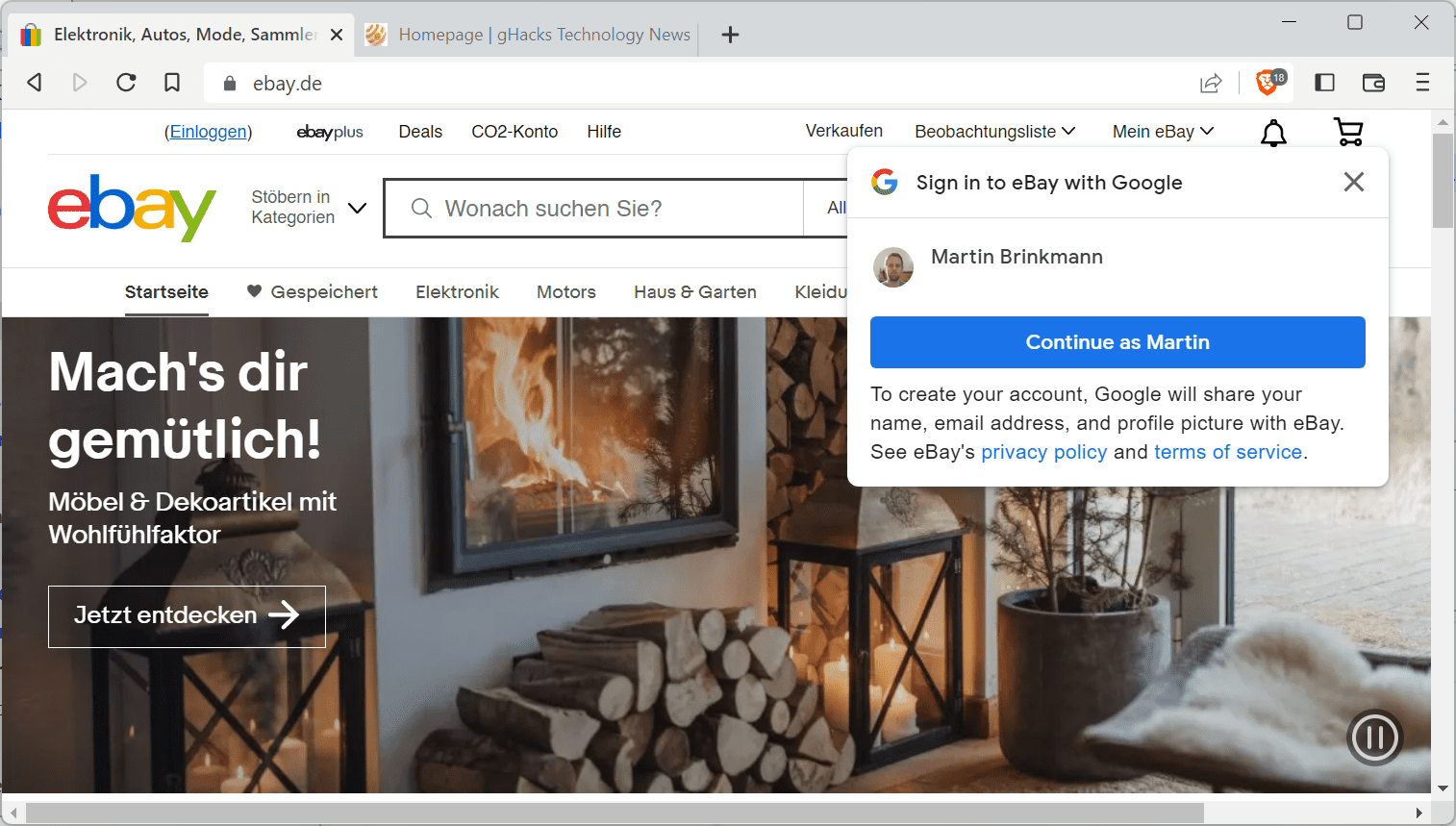
Major sites such as Fiverr or eBay use the feature. Its main purpose is to speed up the registration of an account on the site by using information provided through the Google account; this may result in more sign-ups and more business for the site.
While some users may like the idea, as it requires less interaction to get started, others find it annoying or even creepy.
DuckDuckGo launched a new protective feature against Google sign-in prompts recently in its apps and extensions. The company suggests that accepting them gives Google consent for tracking.
Not every Internet user wants to use DuckDuckGo apps or extensions, and there are ways to get rid of the Google sign-in prompts on sites without using products made by the company.
The following paragraphs highlight options that users have to deal with Google sign in pop-ups on third-party sites.
First, the basics. If you have never signed-in to a Google account in the browser, then you won't see the popups. The popups are displayed in all major browsers, not just when Google Chrome is used.
Option 1: sign-out of Google
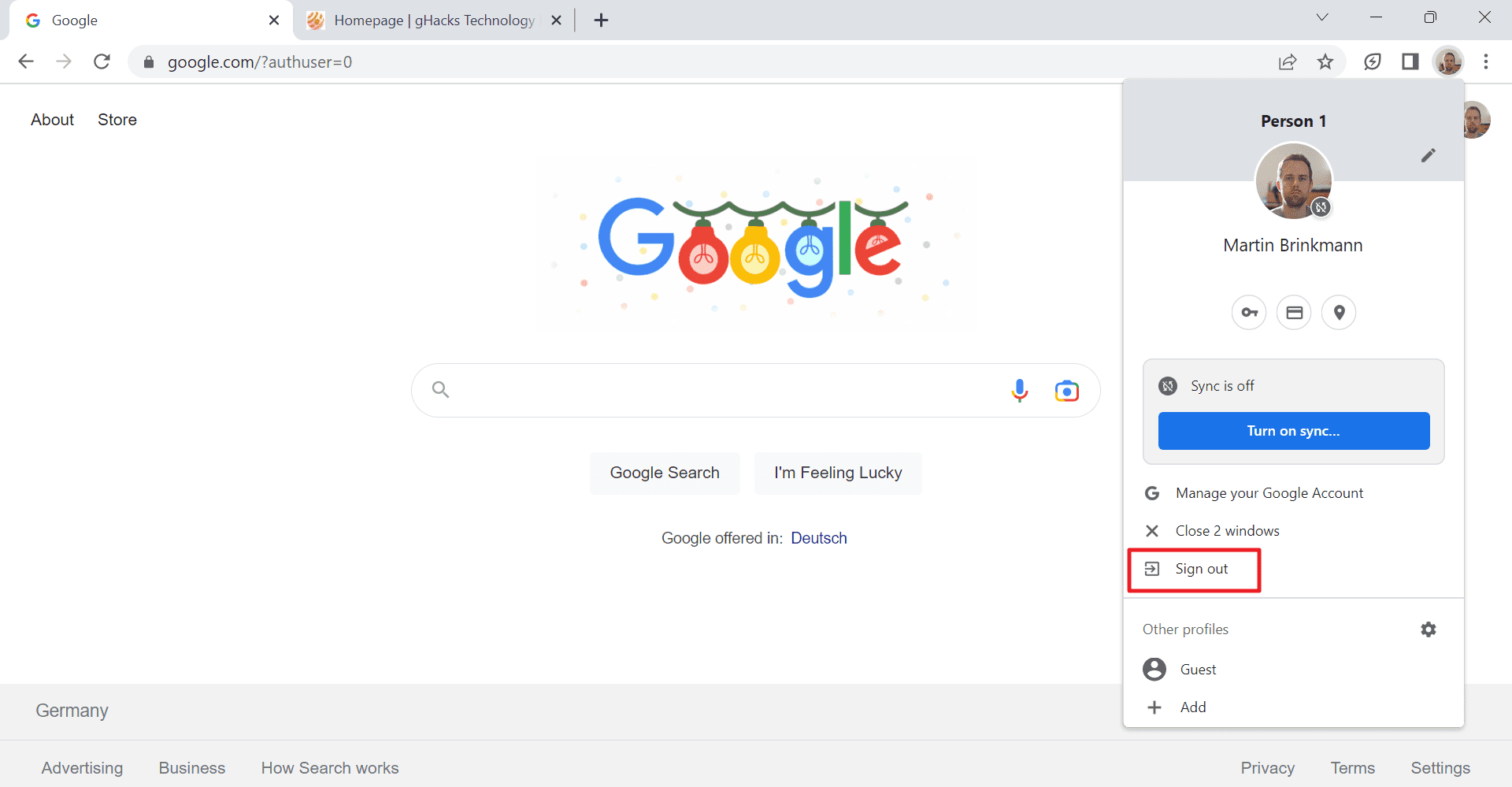
The first option is simple: sign-out of the active Google session in the browser that you are using, and you should not see the Google sign in popups anymore.
- Google Chrome: Activate the profile icon in the top right corner of the browser and select Sign out.
- Other browsers: Load https://www.google.com/, click on the profile icon in the top right-corner of the page, and select sign out.
Option 2: use private browsing mode or a Guest account
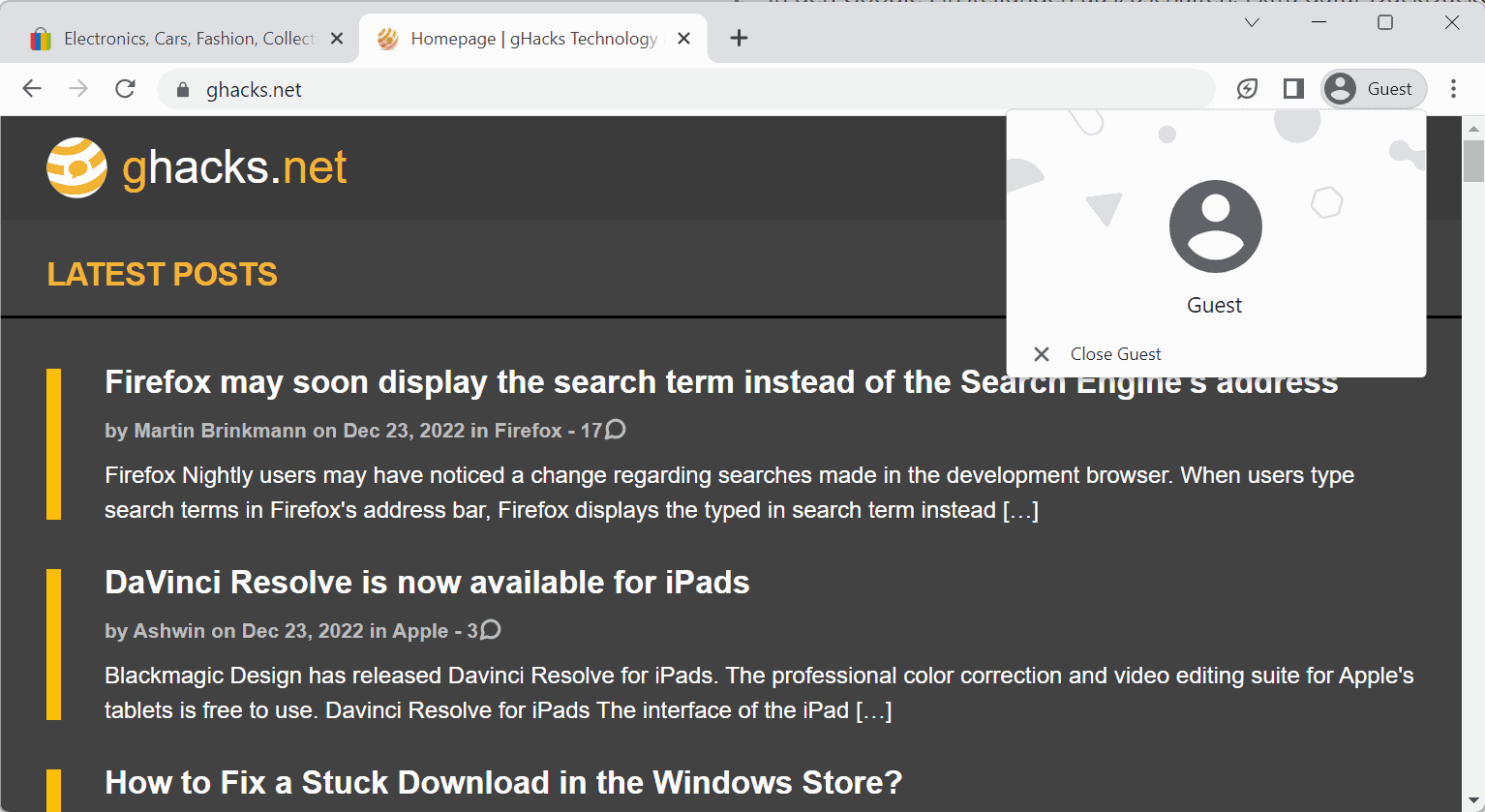
The second option requires more work, as you need to use a second profile for browsing or use private browsing / Incognito mode instead for that. The main idea behind this is to separate the profile with the Google account from the browsing activity.
It may be better to use different browsers for different purposes, e.g., one browser for all Google activity, and another browser for all other activity.
Still, select Menu and then the available private browsing option to start such a session.
Option 3: Disable Google Account sign-in prompts in the Google Account settings
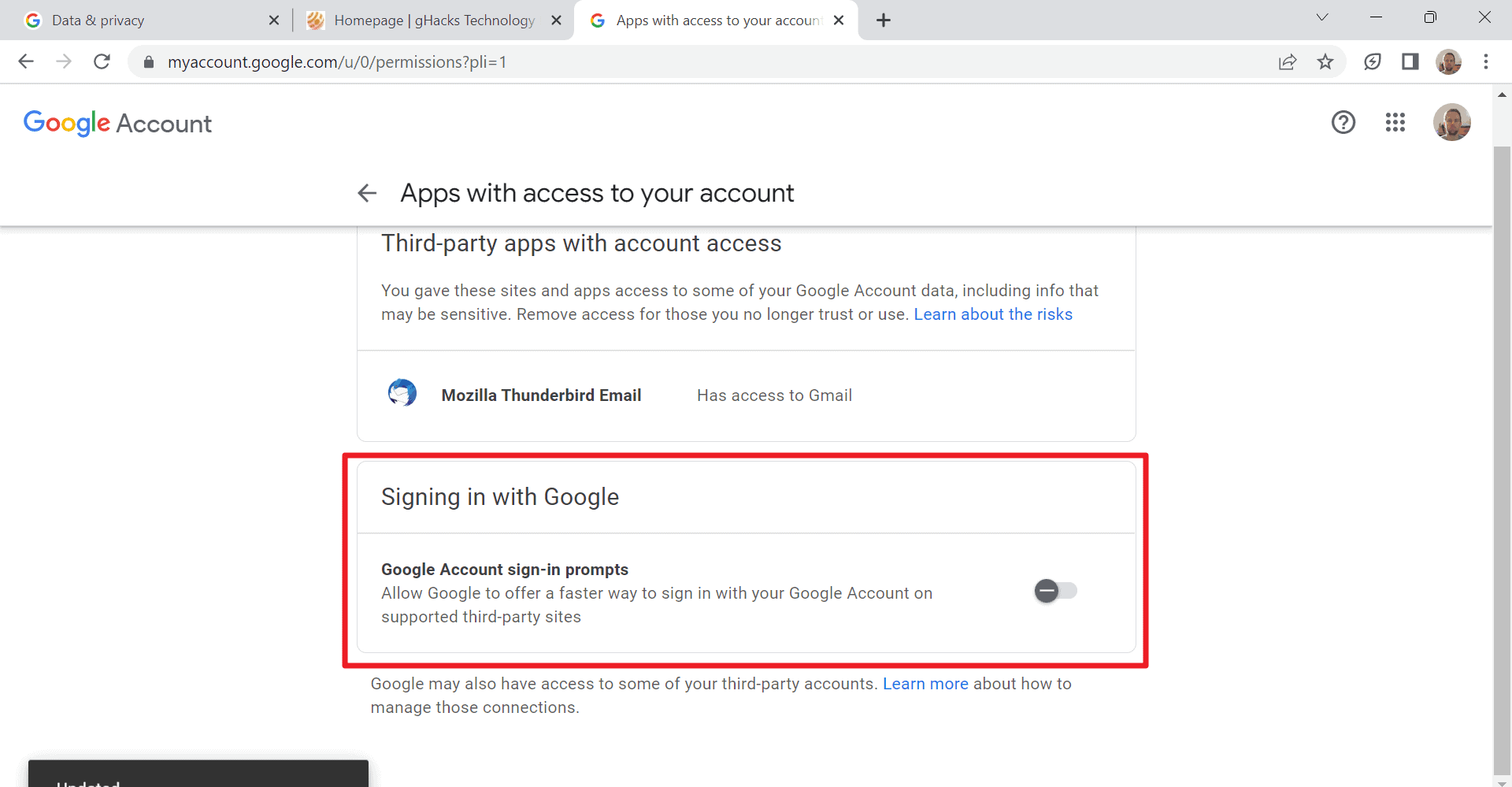
Google added a setting to the Account settings to disable the functionality. Here is how you block the feature:
- Load https://ift.tt/o29c6Wb in the browser of choice.
- Scroll down to the "Signing in with Google" section.
- Toggle "Google Account sign-in prompts" to off.
Sites won't display popups anymore after you have made the change.
Option 4: block the popup with content blockers
Another option that you have is to block the popup with content blockers. Most include options to add custom filter rules.
Users of uBlock Origin, for example, may add the following line to the custom filter list to block the popup:
||accounts.google.com/gsi/iframe/select$subdocument
Now You: how do you deal with these popups?
Thank you for being a Ghacks reader. The post How to block sign in with Google popups on sites appeared first on gHacks Technology News.
0 Commentaires