Twitter has announced that it has rolled out Twitter Circle for all users. The social network began testing the feature in May 2022 for some users, before making it available for everyone.
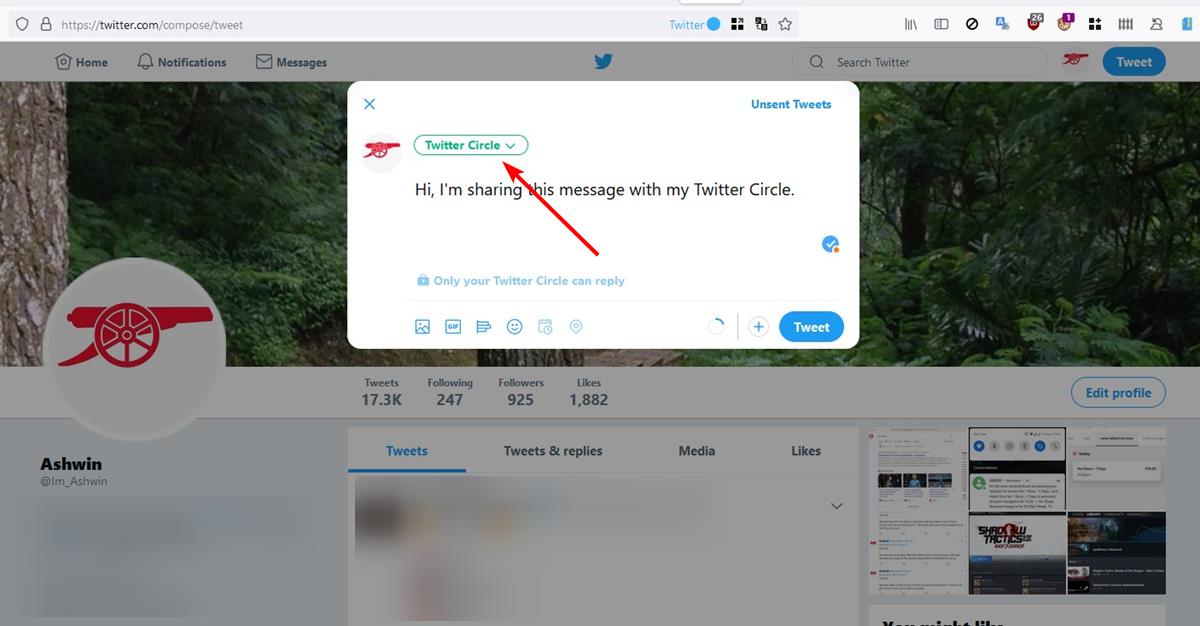
What is Twitter Circle?
Twitter Circle allows you to create a group of users, and share Tweets with them. Essentially, it is like a group on Facebook, WhatsApp, Telegram or Instagram (close friends list).
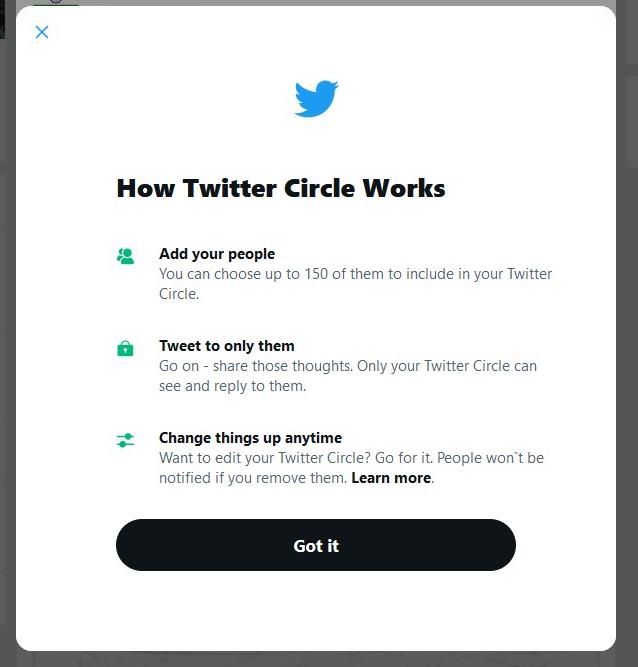
But unlike regular groups, there are a couple of restrictions here. Messages and media that you share to your Twitter Circle cannot be retweeted by other users, even if they are members of the group. They can however reply to your Tweets, and like them.
How to create a Twitter Circle
Click on the Tweet composer button, and you should see a prompt about Twitter Circle. The get started button guides you through the process.
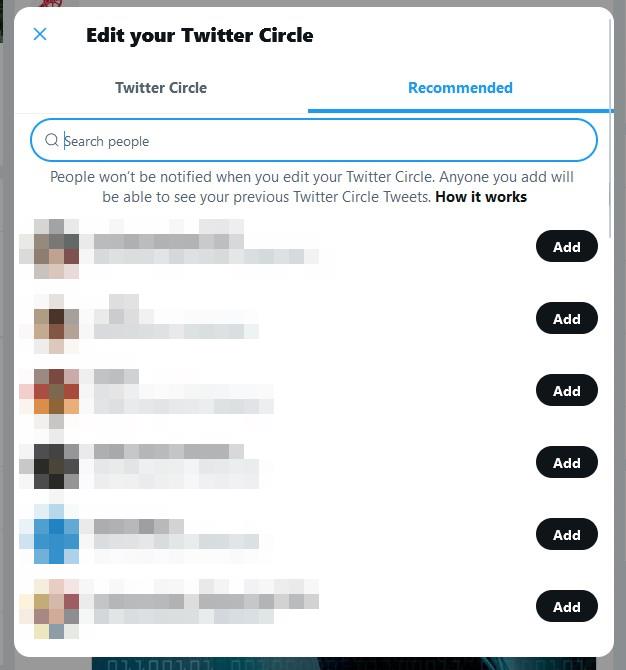
The panel that opens has two tabs, the 2nd one, which is labeled "Recommended" shows a list of people whom it thinks you may want to add to your Twitter Circle, this includes people whom you are following, and your followers. Click the add button next to a user's name to include them in your circle. You can use the search button at the top of the list to find other users to add to your circle, even if they are not following you on Twitter.
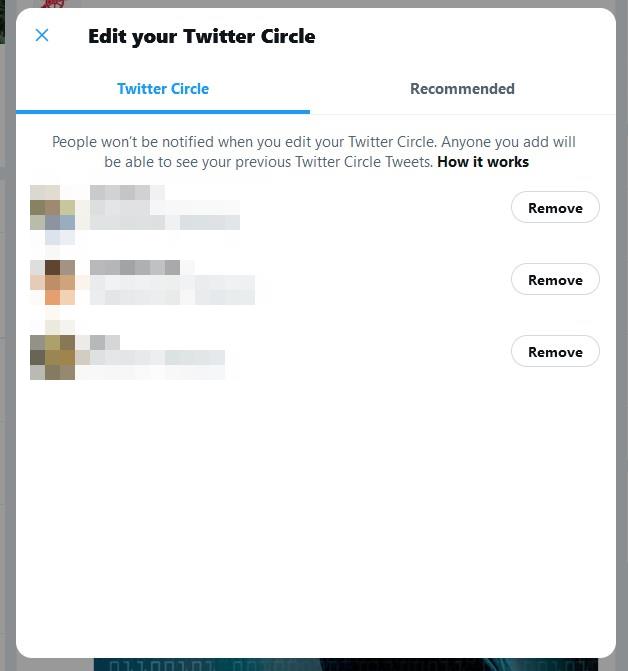
The social network only allows users to create one circle, you may choose to add up to 150 people to it. Twitter says that it will not notify users when you add or remove them from your Twitter Circle. If you wish to leave a Twitter Circle, you can mute, unfollow or block the list's creator, or simply mute the conversation.
How to post Tweets to your Twitter Circle
Now that you have created a Twitter Circle, you can start sharing content with your members. To access it, click the Tweet composer button. You will notice that a new drop-down button has appeared at the top of the message editor. This offers you a choice to select whom you want to share your Tweet with, Everyone or your Twitter Circle. (On mobile, it says Public instead of Everyone). Select the 2nd option, i.e., Twitter Circle.
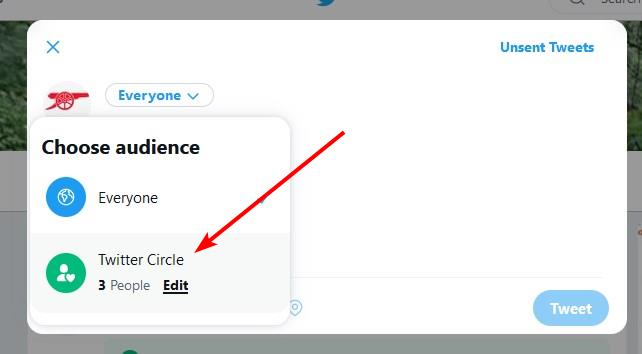
Type your message just like a normal Tweet, optionally add an image or video to it, and click the Tweet button. It will be shared with your Twitter Circle. The usual restrictions apply to messages, for example, your message cannot exceed a total of 280 characters.
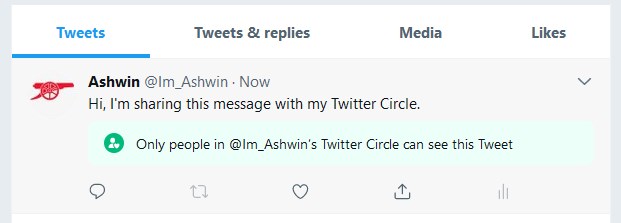
The website/app will label the tweets posted to your circle with a message to indicate it isn't publicly available.
Editing your Twitter Circle is easy, just click the drop-down menu from the composer, and select the "Edit" button next to the Twitter Circle option. This opens the list's management panel, which you can use to add/remove members from the group.
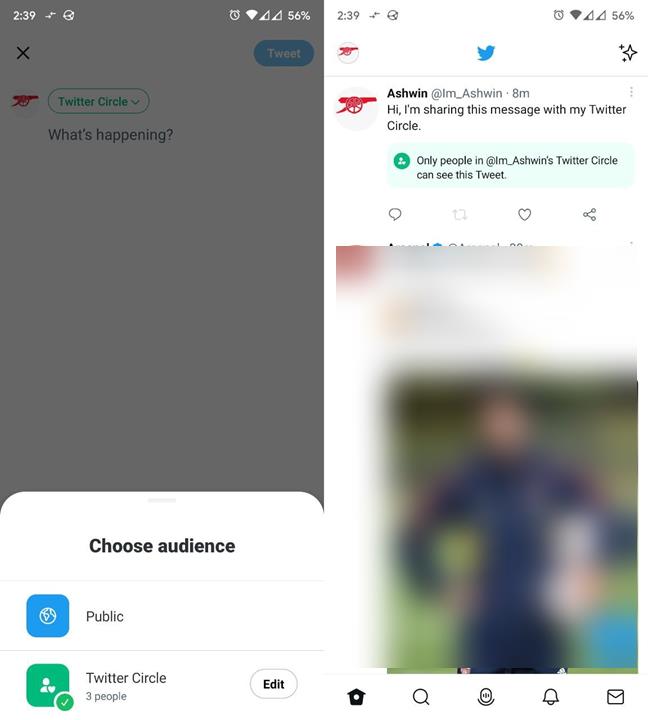
I think that this can be a useful way to discuss things in a closed group for your family, friends, etc., without sharing them with the rest of your followers.
Twitter Circle is available on the web, and the official mobile apps for Android and iOS. You can find more information about Twitter Circle at the official support pages.
Do you like Twitter Circle?
Thank you for being a Ghacks reader. The post Twitter Circle is now available for all users; here's how to use it appeared first on gHacks Technology News.

0 Commentaires