Over the weekend, there was an uproar among Windows 11 users who discovered that the popular program, EdgeDeflector was no longer working as intended. For those unaware, when you look up something using Windows 11's Start Menu/Search, it not only displays local results, but also emphasizes web results.
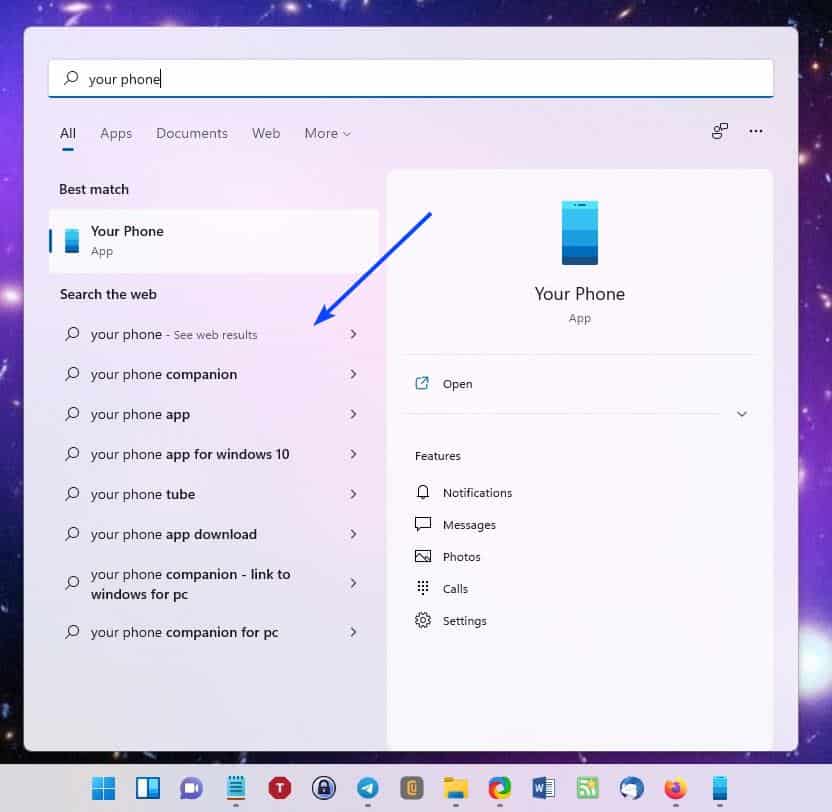
When you click on one of these, the link opens in Microsoft Edge. That shouldn't happen though, your default browser of choice e.g. Firefox, Vivaldi, etc., must be used to load the web result. But Microsoft does not let you do that. That is why EdgeDeflector became a useful tool in the first place.
Now, with Windows 11 blocking said utility's functionality, it is not remotely surprising that users were annoyed by the restriction. Edge isn't bad per se, but that's beside the point, the lack of a choice is never a good idea, and users will always find a workaround.
Speaking of which, Martin wrote about a way to circumvent the restriction, though it is a tad complicated to do that. I was looking for something simpler, and came across a script called ChrEdgeFkOff. That's an interesting name, and a colorful way to say bye to Chromium Edge.

Before we get to it, the tool in question is open source (it is a script after all), and written by AveYo. If that name sounds familiar, that's because he/she wrote the MediaCreationTool.bat script, which many of us have found to be quite helpful, to upgrade computers that were otherwise deemed to be incompatible by the system requirement check forced by Microsoft.
Executing the script is quite easy. But I'll explain it in user-friendly steps.
How to redirect Windows 11 Start Menu web searches to your default browser
1. Go to the GitHub project page for ChrEdgeFkOff.
2. Copy the entire script to the clipboard.
3. Open a PowerShell window with administrator privileges.
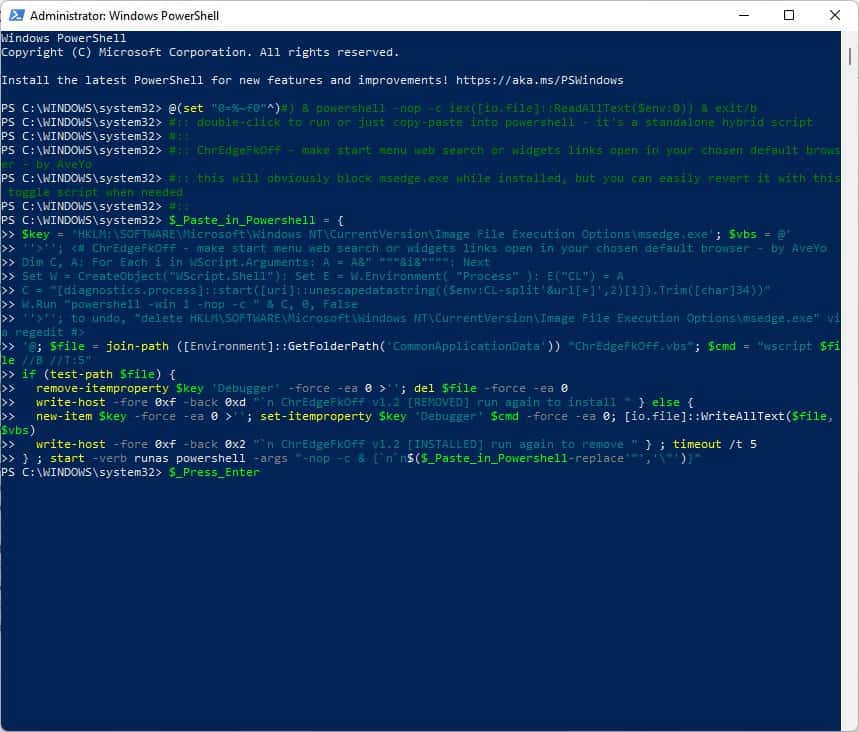
4. Paste the script in PowerShell, and a new window will open. This is a prompt from ChrEdgeFkOff, and it will tell you to press any key to close the window. If you don't do that within 5 seconds, it will close itself automatically anyway.
Now that the script has been added, it is time to put it to the test. Try running a web search from the Start Menu, and click on one of the results. It should open in your default web browser, instead of Edge Chromium. That was pretty simple, wasn't it?
If you change your mind and want to revert to Edge as the default handler for web searches, all you have to do is run the script again. The important thing to note here is that, when you run the script, the 2nd window that opens (with the 5-second timer) will indicate whether it has been Installed or Removed.
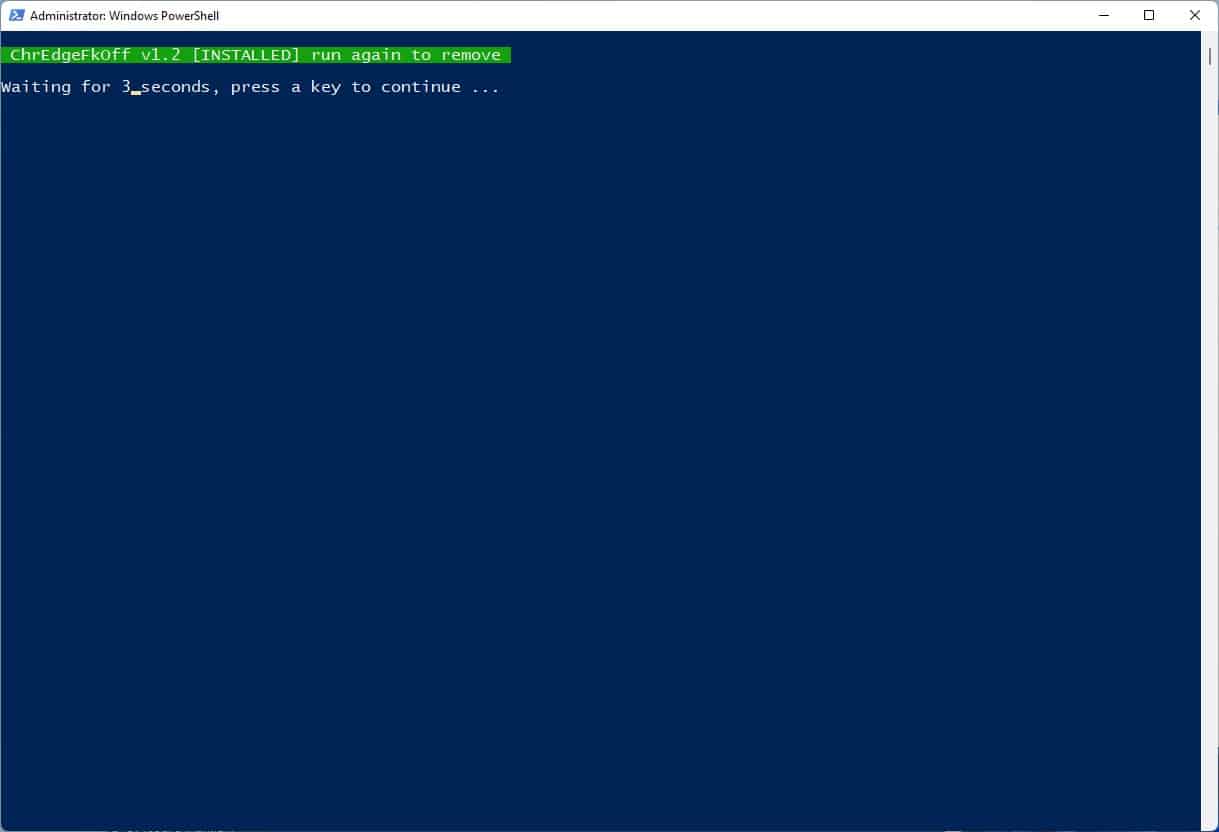
Does this trick work with the stable Windows 11 build? Yes, it does. And what about the Windows 11 Insider Preview Builds? I also tested in on the latest Developer Preview, aka Build 22499, and it works perfectly in it too.
I would have liked a way to choose the browser used for the web searches, but this should do the job.
Do you use the Start Menu for web searches?
Thank you for being a Ghacks reader. The post This simple script will make Windows 11 Start Menu web searches open in your default browser appeared first on gHacks Technology News.
0 Commentaires