I tried to download the latest Ventoy release recently from the project's GitHub repository. Chrome, the browser that I used at the time, displays a notification in the download panel at the bottom of the browser window.
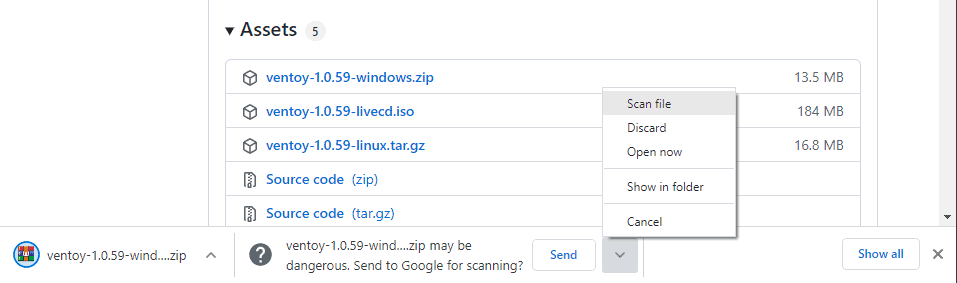
It stated that the downloaded zip file could be dangerous and asked me whether I wanted to submit it to Google for scanning.
FILENAME may be dangerous. Send to Google for scanning?
The only option that Google Chrome displayed at the time was a send button. There was a down arrow next to it, which, when activated, would display additional options.
The following options were presented:
- Scan file -- which does the same as send.
- Discard -- deletes the downloaded file immediately, without scanning.
- Open now -- did not open the file, but removed the "send" message and unlocked the file on the local disk.
- Show in folder -- opens the folder the file was downloaded to.
- Cancel -- deletes the file on the local system as well.
A quick check of the chrome://downloads management page displayed only two options for the file.
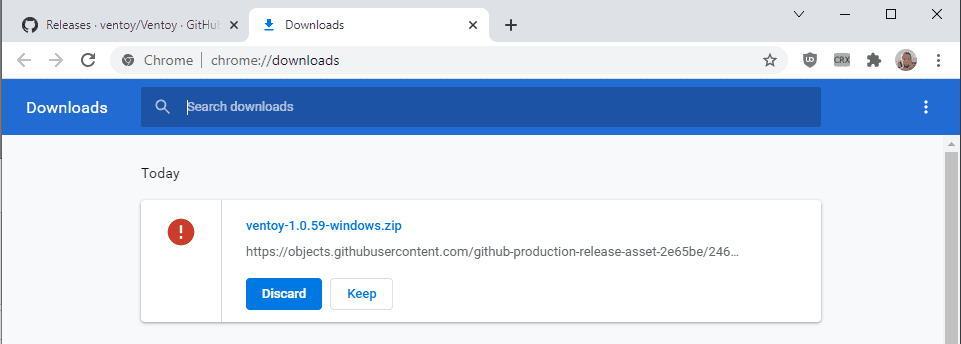
Discard would delete the downloaded file again, which Chrome locks until the user makes a decision, and keep would unlock it so that it can be interacted with on the local device.
So, what is the best option to deal with the prompt? You could pick the "send" or scan file" options to get it scanned by Google. Google checks the file and will unlock it automatically if the scan does not turn up anything malicious.
Some users may prefer not to send files to Google, e.g. when the files are personal in nature or if files should not be shared for other reasons. In that case, it is best to either select the "open now" option or, better in my opinion, the "keep" button on the chrome://downloads page.
In case Google Chrome is continuing to put stones in the way, you may want to consider using a different browser or a download manager to download files from the Internet. Suitable candidates include Free Download Manager, or the commercial, but worth every penny, Internet Download Manager.
Now You: which program or browser do you use for downloading?
Thank you for being a Ghacks reader. The post How to deal with "may be dangerous" download prompts in Chrome appeared first on gHacks Technology News.
0 Commentaires