Firefox Suggest, a new feature of the Firefox web browser that is introducing custom search and sponsored suggestions in the browser's address bar, is included in Firefox 92 Stable, at least for some users . The new version of Firefox was released earlier this week, but Mozilla did not mention Firefox Suggest in the official release notes.
The official support page on Mozilla's website suggests that users who see Firefox Suggest in the address bar, but have no option to turn it off in the Settings, are part of a Shield Study; this was not the case on our test system, however.
Mozilla ran a Firefox Suggest test in the United States last month to gather some data and resolve issues or bugs before the planned release of the feature.
According to a Phabricator page, Firefox Suggest address bar labels were enabled for all en-* locales.
Firefox Suggest
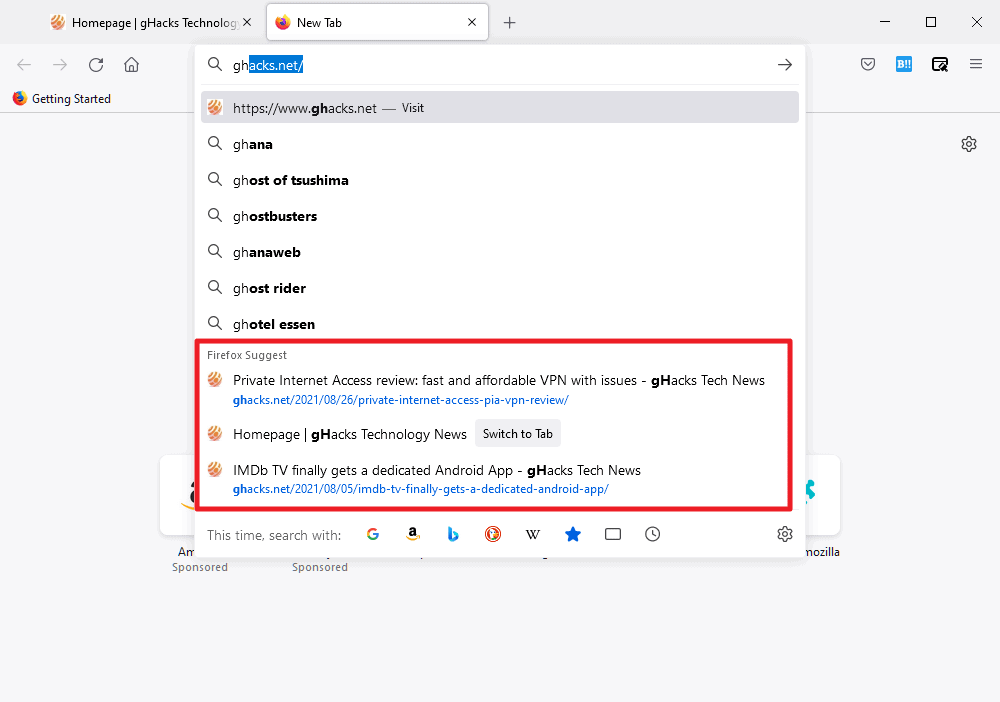
Firefox users should see a Firefox Suggest group of results displayed in the pulldown menu when they type in the Firefox address bar. The feature is independent of the default search engine; a quick test confirmed that it appeared in Google Search, Bing and DuckDuckGo.
With Firefox Suggest enabled, Firefox separates search engine suggestions from the Firefox Suggest group. The first group, search engine suggestions, work as before. Search engines are queried and they return a number of suggestions based on the input.
Firefox Suggest merges the classic browser-based suggestions, taken from open tabs, bookmarks, the browsing history, and shortcuts, with sponsored content that may be displayed.
Disable Firefox Suggest
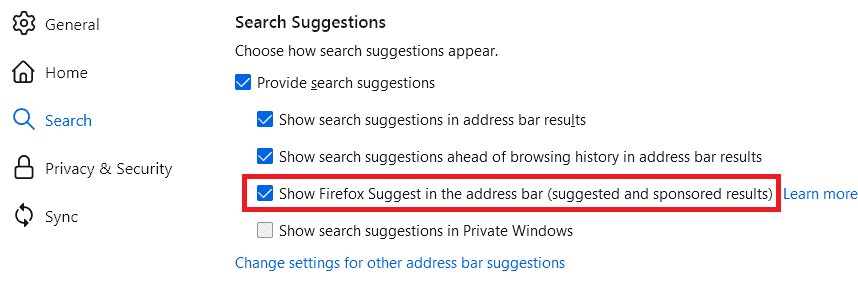
Firefox users should have an option under Search to disable Firefox Suggest. Our test installation of Firefox, Firefox 92.0 Stable, did not have that option, but you may want to check there first:
- Load about:preferences in the Firefox address bar.
- Switch to the Search tab.
- Scroll down to the Search Suggestions section.
- Uncheck "Show Firefox Suggest in the address bar (suggested and sponsored results).
Note: some sites claim that disabling search suggestions will remove Firefox Suggest; this is not the case.
The following is required to hide Firefox Suggest in the browser's address bar:
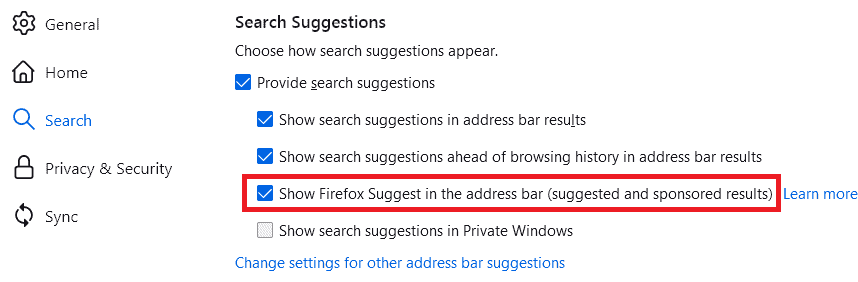
- Load about:config in the Firefox address bar.
- Proceed when the warning page is displayed.
- Search for browser.urlbar.groupLabels.enabled.
- Set the preference to FALSE.
Setting it to FALSE, disables the Firefox Suggest label in the address bar. Note that it may not impact the browser's ability to show sponsored content in the suggestions that it displays. There may be another preference for that.
Mozilla used a different preference previously, browser.urlbar.experimental.firefoxSuggestLabels.enabled, but it is no longer supported.
Closing Words
Firefox Suggest sounds like a new feature that most Firefox users may not want. Users may have two main issues with Firefox Suggest:
- That the label may take away space in the suggestions pulldown.
- That sponsored results may be added to the group.
Most are probably indifferent to the bundling of local suggestions and better separation of local and search engine suggestions.
It is certainly problematic if a feature gets enabled without options to turn it off.
Now You: what is your opinion on this? (via Techdows)
Thank you for being a Ghacks reader. The post How to disable Firefox Suggest appeared first on gHacks Technology News.

0 Commentaires