 When you’re buying a new or used Mac, whether it’s a laptop or desktop, hardware specs are important. You need to make sure your new computer will perform optimally according to your needs.
When you’re buying a new or used Mac, whether it’s a laptop or desktop, hardware specs are important. You need to make sure your new computer will perform optimally according to your needs.
If your computer doesn’t come with all the specs you need, you’ll have to perform some upgrades. If you need an abundance of storage space, for example, you might need to compromise on hard drive space and upgrade later.
Most people buy Macs with as many desirable specs as possible and upgrade the rest. It’s smarter to buy a computer with the highest specs possible that you can’t easily or cheaply change, like the processor speed and motherboard.
Once you have a Mac with the best specs possible, consider the following hardware upgrades to make it even better.
1) Get a solid-state hard drive (SSD)
If you can get a Mac with a solid-state hard drive right out the gate, that would be ideal. SSDs are superior to standard magnetic, mechanical hard drives. SSDs are about 100 times faster, which makes booting up and launching applications a breeze. Solid-state drives are also more reliable since they use nonvolatile storage methods. The best part is that when an SSD fails, your computer can still read the data as long as your memory isn’t damaged.
Although SSDs are superior, all hard drives are susceptible to failure. That’s why it’s a good idea to upgrade your hard drive immediately anytime you buy a used Mac.
If you don’t upgrade your hard drive and your Mac starts slowing down, it could be from hard drive errors. You can check your hard drive for errors by using your Disk Utility to verify your Mac security settings. If there are any fatal hardware problems, you’ll need to replace your hard drive. Other errors are usually resolved with the Disk Utility.
2) Get a Thunderbolt 3 dock
Just a few years ago, nobody really needed a Thunderbolt dock. Macs had plenty of ports to plug in audio cables, video cables, and multiple USB cables. However, today’s Macs are built with minimal ports, and most of the time, all you’ll get is a single Thunderbolt port.
If you want to plug multiple connectors into your computer, you’ll need a Thunderbolt 3 dock.
Thunderbolt 3 docks provide ports for the following connections:
- Monitors
- Audio
- USB-A
- USB-C
- Ethernet
- SD card slot
- Additional Thunderbolt connections
Not all Thunderbolt 3 docks come with the same ports. Some docks are minimal, while others seem like a luxury. You can expect to spend a couple hundred bucks for a good dock, and it will be worth every penny.
Want more tech news? Subscribe to ComputingEdge Newsletter Today!
3) Upgrade your RAM
Adding RAM will boost your Mac’s performance immensely. However, you can’t just add as much RAM as you want. Macs still have RAM capacities, so make sure you buy a computer that can be maxed out as much as possible. Then, when you get your computer, install as much RAM as the device will allow. Ideally, get a machine that can accommodate 16GB of RAM.
Thankfully, it’s not hard to upgrade your RAM on a Mac. However, you’ll need to send your computer to Apple for the job. Technically, you can probably find someone who can do the work for you – someone who has Apple’s special tools – but it’s better to have it done by Apple, especially if your computer is under warranty.
Buying a Mac? Consider getting an older machine
When shopping around for a Mac, consider getting an older model, at least as a backup to use while upgrading your newer model. Slightly older Macs tend to be free from many of the random problems customers have been noticing throughout the last several years.
Although technology has advanced and Macs are performing better than they were 20 years ago, they’re still far from perfect. In fact, people have noticed that certain components on newer Macs don’t even compare to older Macs. For example, the new butterfly keyboard introduced to Macbooks in 2016 turned out to be a deal-breaker for many. It caused numerous and consistent typing errors.
Until 2016, Macbooks had a standard scissor mechanism underneath each key. Apple switched to the butterfly mechanism to reduce the overall thickness of the laptop. Thankfully, Apple listened to their customers and ditched the butterfly keyboard.
While an older Mac won’t give you the slim design you can get from current models, it will serve as a backup computer to use while you upgrade the hardware on your main machine.
The post 3 Essential Hardware Upgrades for New and Used Macs first appeared on IEEE Computer Society.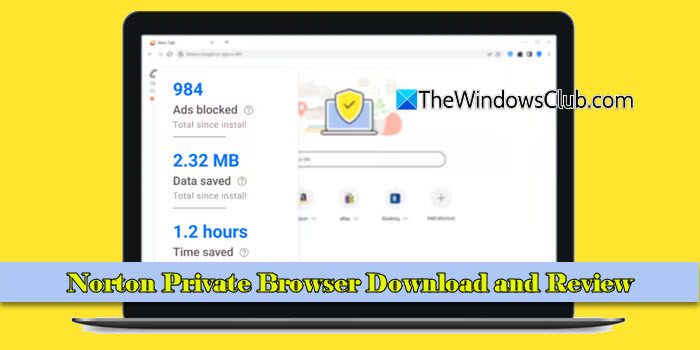
![DeepSeek API Error 422 Invalid Parameters [Fix]](https://www.thewindowsclub.com/wp-content/uploads/2025/02/HTTP-request-error-in-DeepSeek-R1-Please-verify-your-request-parameters.jpg)
![To interrupt normal startup, press Enter error on Lenovo laptop [Fix]](https://www.thewindowsclub.com/wp-content/uploads/2025/02/To-interrupt-normal-startup-press-Enter.png)
![XboxPcAppFT.exe Bad Image error 0xc0e90002 [Fix]](https://www.thewindowsclub.com/wp-content/uploads/2025/02/xboxpcappft-error.jpeg)
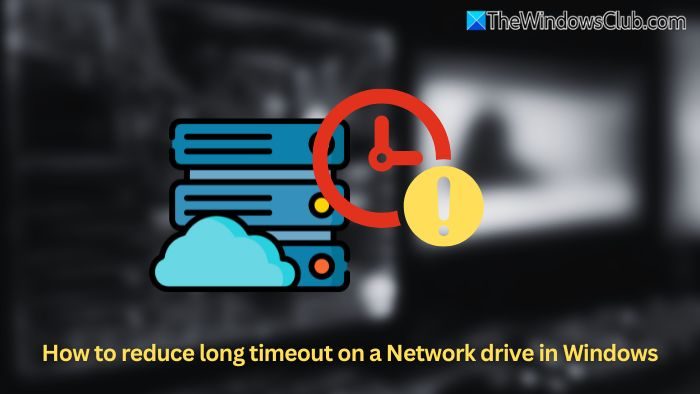
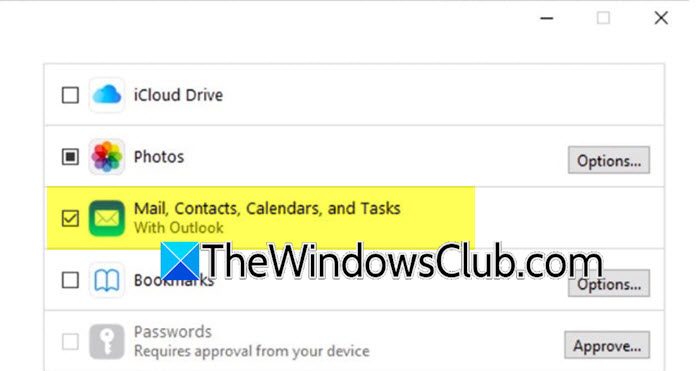

0 Commentaires